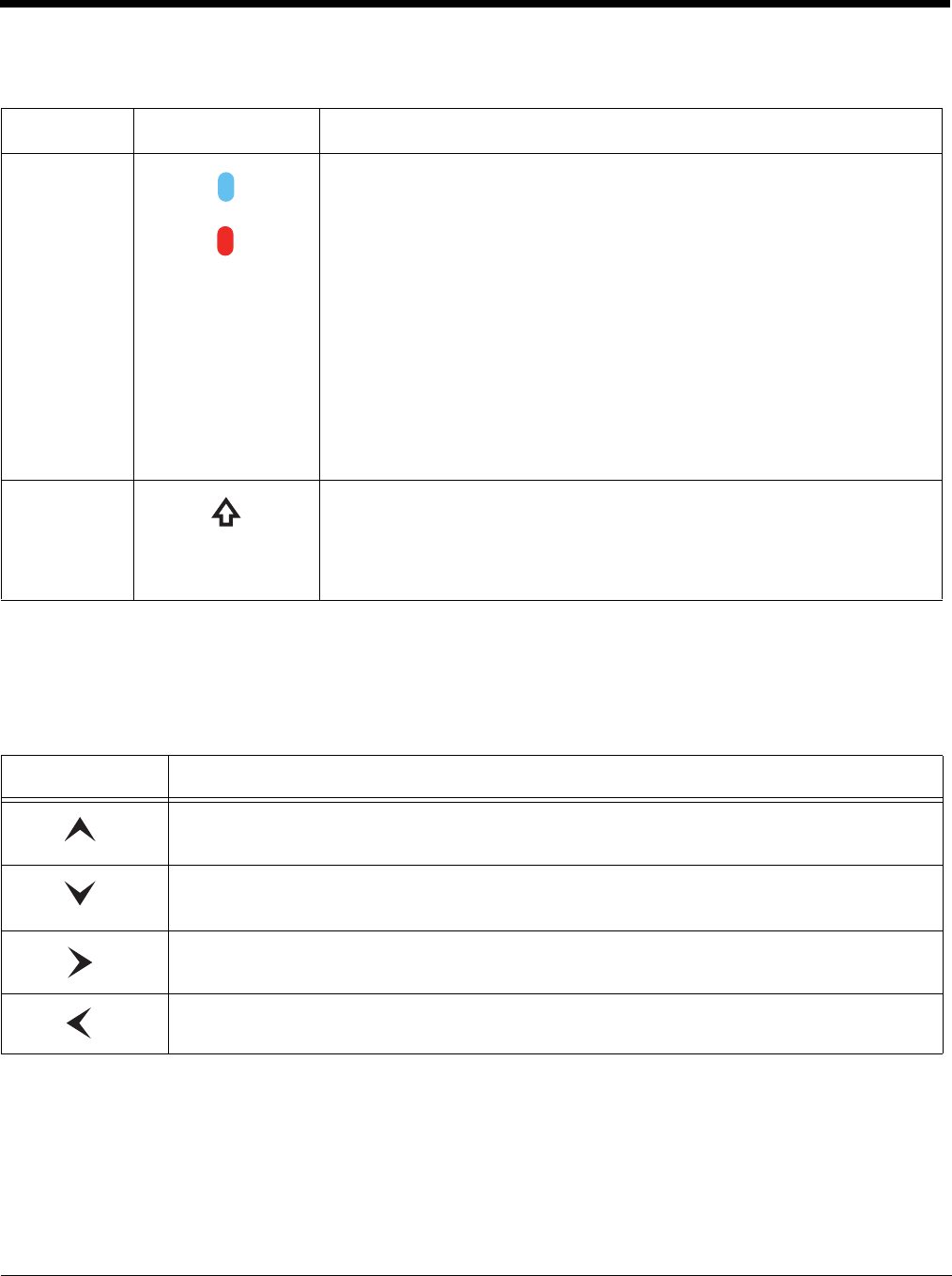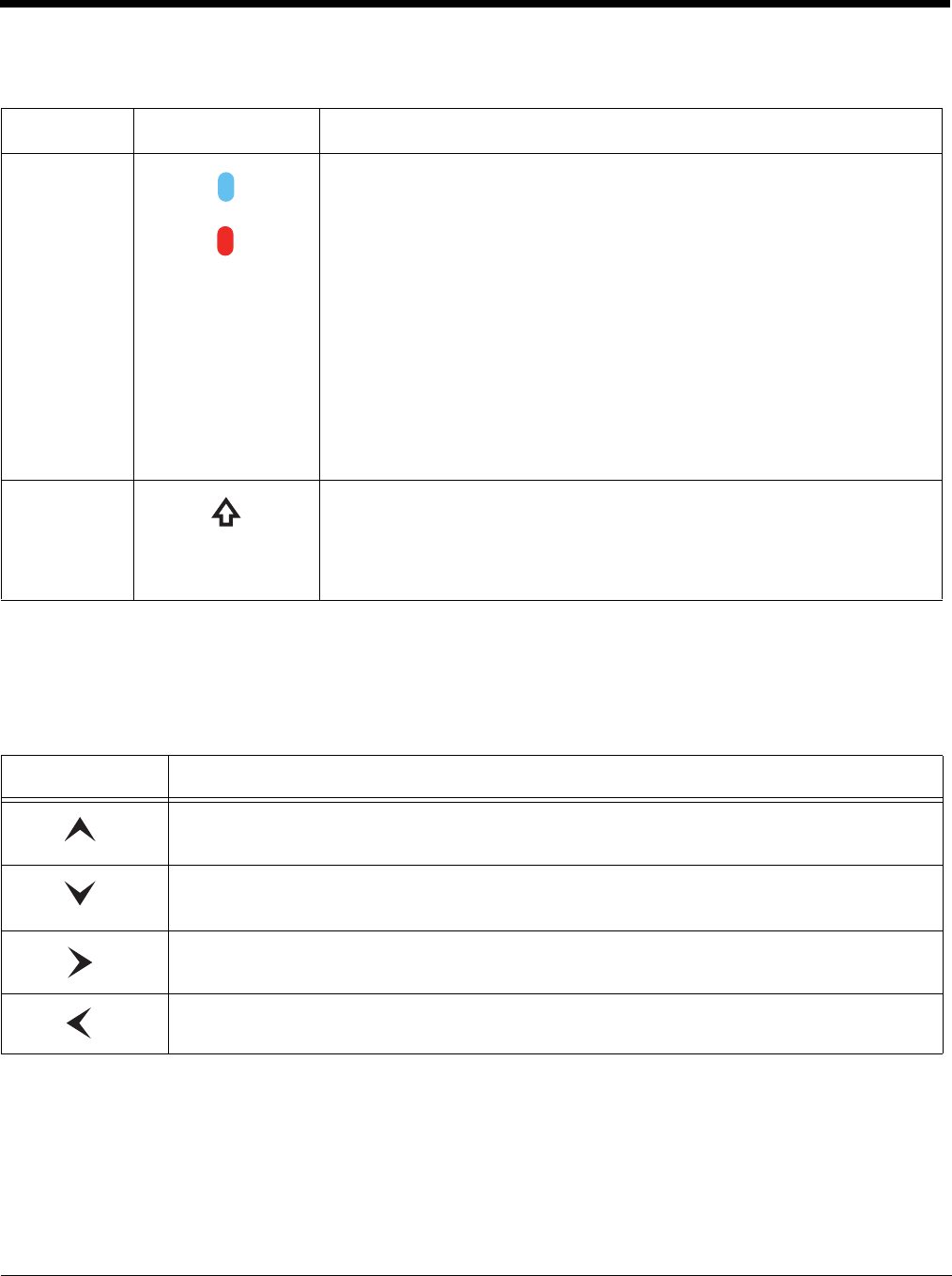
6 - 3
Using the Modifier Keys
Using the Navigation Keys
Located in the center of each keyboard for easy access with either hand, the navigation keys navigate
the cursor through application screens.
Note: Additional functionality varies according to the application in use.
Name Key Function
Blue & Red The blue and red keys are used in combination with other keys to type
special characters and perform system functions. Each keyboard is
color-coded to indicate the character typed or function performed when
specific keys are pressed immediately after the blue or red modifier key.
Normal
Press the blue or red key once to modify only the next key pressed.
Locked
Press the blue or red key twice to toggle the modifier lock on or off.
If a modifier key is locked on, the next keys pressed are modified until the
lock is turned off. This prevents having to press the modifier key each
time a key is pressed.
Note: Press the locked modifier key once to temporarily unlock the
modifier key for a single key stroke.
Shift The shift key modifies only the next key pressed; it must be pressed
before each key you wish to modify. Shift toggles the keyboard between
uppercase alphabet mode and lowercase alphabet mode.
Press the shift key twice to toggle Caps Lock ON or OFF.
Key Function
Moves the cursor up one row or line.
Moves the cursor down one row or line.
Moves the cursor one character to the right.
Moves the cursor one character to the left.