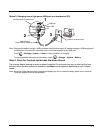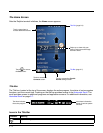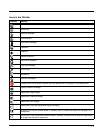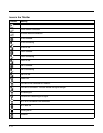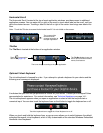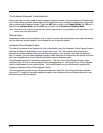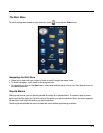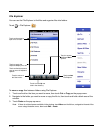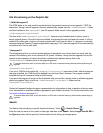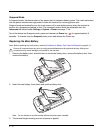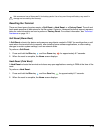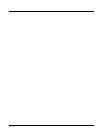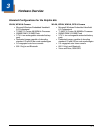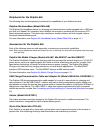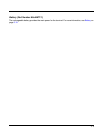2 - 11
File Provisioning on the Dolphin 60s
\IPSM\Honeywell
The IPSM folder is the only partition on the terminal that persists across a kernel upgrade (*.UPG file
extension). During a kernel upgrade, files are automatically copied from the \IPSM\Honeywell folder
and then installed in the \Honeywell (root file system) folder as part of the upgrade process.
\IPSM\Honeywell\AutoInstall
The files in the IPSM\Honeywell\AutoInstall folder are only installed when a factory reset or
kernel upgrade occurs. Once the files are installed, they persist through hard and soft resets. If a file is
added to the folder and a hard or soft reset is performed, it will have no effect. If a program is manually
removed using the Remove Programs application (see page 7-20), then the program is not automatically
re-installed on a hard or soft reset.
\Honeywell
The Honeywell partition or root file system partition is persistent over a hard reset, soft reset, and the
removal of the battery pack or the removal of AC power. However, during a kernel upgrade the root file
system is reformatted so all data in the folder is deleted and replaced by any files in the
\IPSM\Honeywell folder as part of the upgrade process.
To prevent data loss, back up all user data to an SD card or external memory device before performing an
upgrade.
\Honeywell\AutoInstall
If you run a CAB file from within the \Honeywell\AutoInstall (user store) folder, after the program
has been installed, the CAB file will be deleted from the User Store. However, the program remains
installed through all successive Hard and Soft resets.
If you want the program to be part of the Autoinstall that occurs after a factory reset or software upgrade,
paste the program file(s) in both the \IPSM\Honeywell\Autoinstall folder and the
\Honeywell\Autoinstall.
Contact a Honeywell technical support representative for information on how to perform a factory reset
or for information on available software upgrades for your Dolphin terminal. For contact information, see
Technical Assistance on page 14-1.
To prevent data loss, back up all user data to an SD card or external memory device before performing an
upgrade.
Search
The Search feature helps you quickly locate information. Touch > Search Phone .
Enter the text you want to find, select a data type, and then touch Search. Select Larger than 64 KB in
the Type drop-down field to quickly find information that is taking up storage space.
!
!