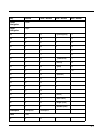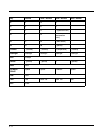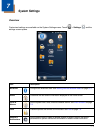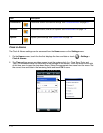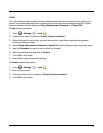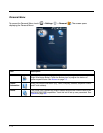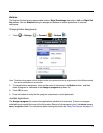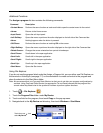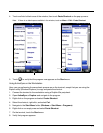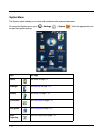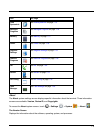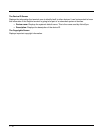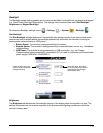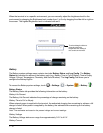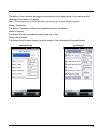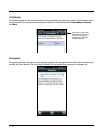7 - 7
4. Touch and hold a blank area of the window, then touch Paste Shortcut on the pop-up menu.
Note: If there is no blank space available in the window, touch on Menu > Edit > Paste Shortcut.
5. Touch to verify that the program now appears on the Start menu.
Using ActiveSync on the Workstation
Here, you are performing the same basic process as on the terminal, except that you are using the
Explore utility (Windows Explorer) to copy and paste the shortcut.
1. Connect the terminal to the workstation using a Dolphin 60s peripheral.
2. Open ActiveSync > Explore and navigate to the program.
3. Right-click on the program and select Create Shortcut.
4. Select the shortcut, right-click, and select Cut.
5. Navigate to the Start Menu folder (Windows > Start Menu > Programs).
6. Right-click on an empty area and select Paste Shortcut.
7. On the terminal, touch the Start menu.
8. Verify that program appears.