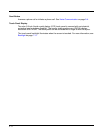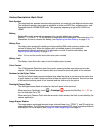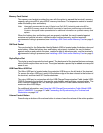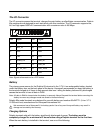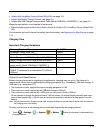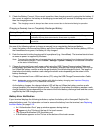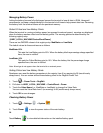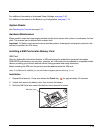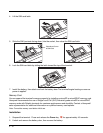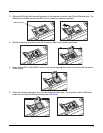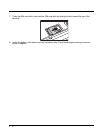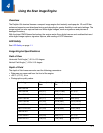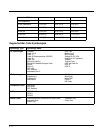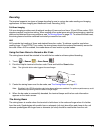3 - 14
Managing Battery Power
Letting the battery become fully discharged causes the terminal to lose all data in RAM. Honeywell
recommends, you keep a charged battery in the terminal at all times to help prevent data loss. Removing
the battery from the terminal erases all non-persistent memory.
Default Critical and Low Battery Points
When the terminal is running on battery power (as opposed to external power), warnings are displayed
when the battery reaches critical and low battery points. The warning points are determined by the
following registry entry:
[HKEY_LOCAL_MACHINE\ControlPanel\Power]
There are two DWORD values in this registry entry: MedState and LowState.
The default values for these entries are as follows:
MedState=25%
This sets the Low Battery point to 25%. When the battery hits the percentage charge specified
here, the user is notified.
LowState=10%
This sets the Critical Battery point to 10%. When the battery hits the percentage charge
specified here, the user is notified.
Note: Warnings do not appear when the terminal is on external power.
Setting Critical and Low Battery Points
Developers can reset the battery parameters in the registry from 0 (no warning) to 99 (would nearly
always warn). You can review and set these battery points in the RegEdit Power Tool.
1. Touch > Power Tools > RegEdit.
2. Drill down to HKEY_LOCAL_MACHINE > ControlPanel > Power.
3. Touch the Value Name (i.e., MedState or LowState) to change the Value Data.
You can reset the Value Data from 0 (no warning) to 99 (would nearly always warn).
4. Touch OK to save changes.
Checking Battery Power
1. Touch > Settings > System
2. Touch Power to view the power status of the main battery.
Or
Touch Battery
to view detailed information on the installed battery pack.