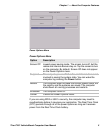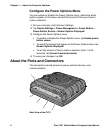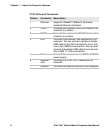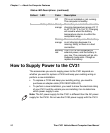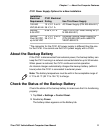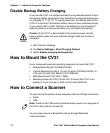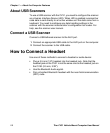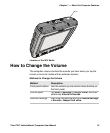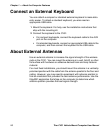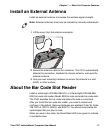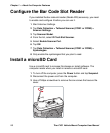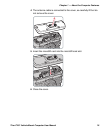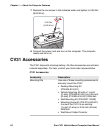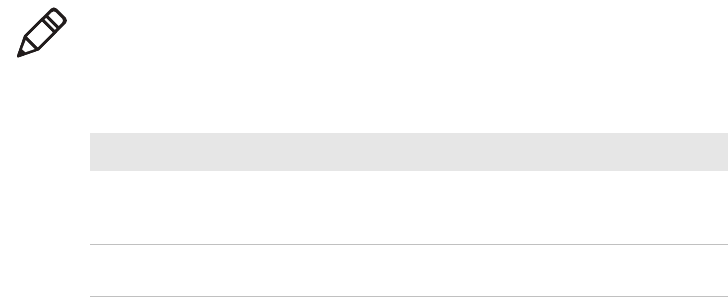
Chapter 1 — About the Computer Features
Thor CV31 Vehicle-Mount Computer User Manual 13
About Serial Scanners
You connect a serial tethered scanner to COM1 or COM3. By default,
these COM ports are configured so that you can connect specific
scanners without making any configuration changes. To configure the
COM ports to work with other scanners, you can change the scanner
model in Intermec Settings.
You also need an appropriate serial cable. For help, see the user manual
for your scanner.
Connect a Serial Scanner
By default, when you connect a tethered scanner, the scanner settings
are overwritten by the computer settings for the scanner. You can change
this setting in Intermec Settings.
1 Start Intermec Settings.
2 Tap Data Collection > Tethered Scanners.
3 To keep the scanner settings, tap Tethered-Configure on connect,
select Keep scanner settings, and tap OK.
4 Tap the COM port that you want to connect the scanner to: Tethered
Scanner (COM1) or Tethered Scanner (COM3).
5 To change the scanner model, tap Scanner Settings, and then select
a Scanner model from the list.
6 Configure the settings for the scanner you selected in Step 5 and
close Intermec Settings.
7 Connect the scanner to the appropriate COM port.
Note: By default, both COM ports are opened by Intermec data collection
software. To connect another serial device, like a printer, you need to
disable the scanner port.
Default COM Port Scanner Settings
COM Port Default Scanner Model Default Scanner Settings
COM1 SR Intermec scanner (for
rugged Intermec scanners:
SR30, SR31, and SR61T)
57600 baud, 8 data bits, no
parity, 1 stop bit
COM3 ASCII 9600 baud, 8 data bits, no
parity, 1 stop bit