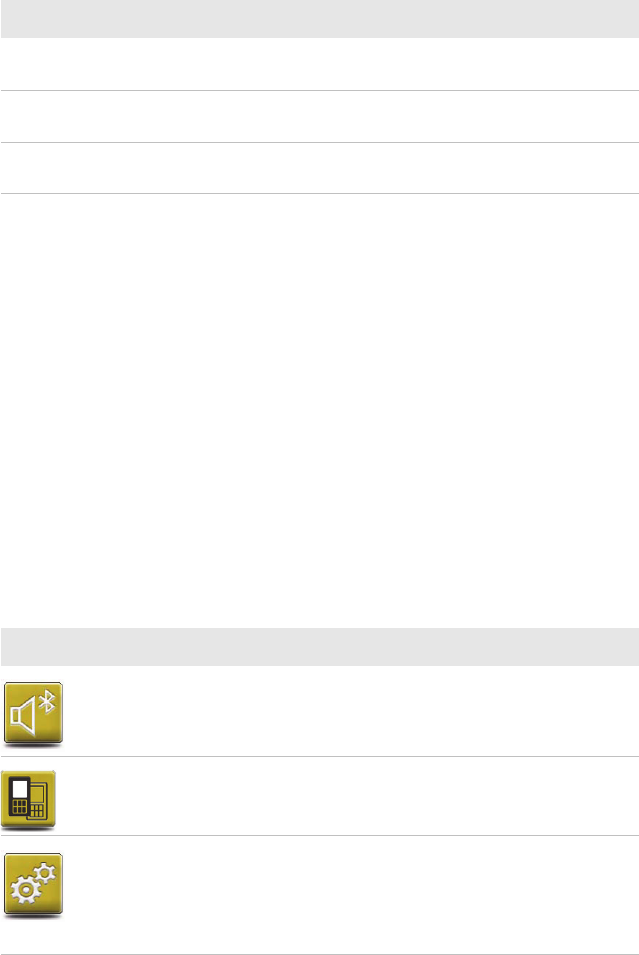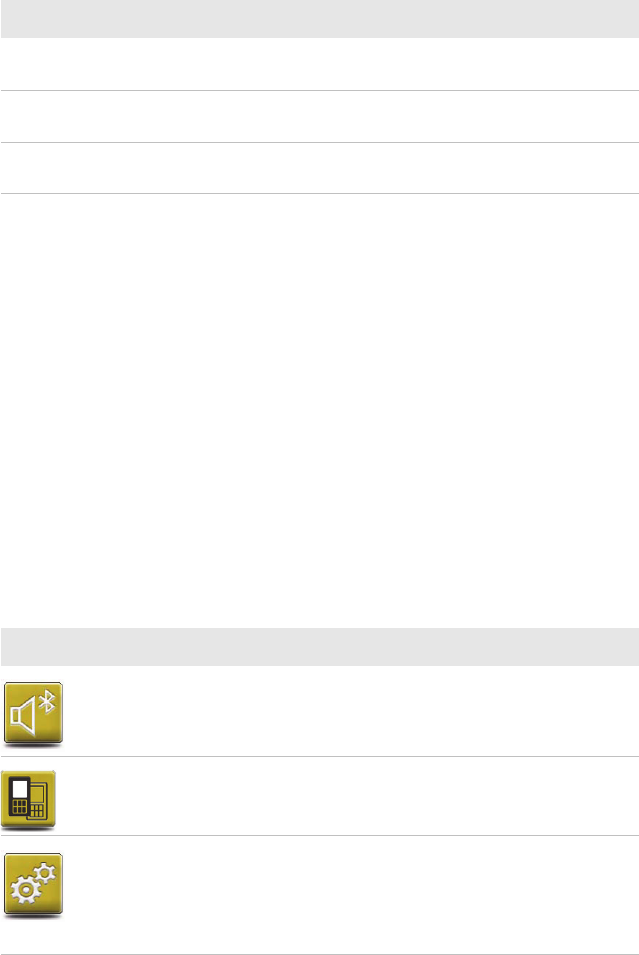
Chapter 2 — About the User Interface and Installed Applications
Thor CV31 Vehicle-Mount Computer User Manual 25
Calibrate the Touch Screen
If the touch screen does not respond when you tap it, you may need to
calibrate the touch screen.
1 Tap Start > Settings > Control Panel.
2 Double-tap Stylus.
3 Tap the Calibration tab.
4 Tap Recalibrate and follow the instructions.
Applications Installed on the Computer
Applications installed on the computer help you configure, troubleshoot,
and connect your computer to other devices and networks.
Hold Represents the right click of a mouse when you press
and hold on the screen and a context menu appears.
Flick Initiates scrolling in the direction (horizontal or vertical)
the finger or stylus moves across the screen.
Pan Press and hold on the screen and then drag in any
direction.
Screen Gestures (continued)
Gesture Description
Applications Installed on the Computer
Icon Application Description
Bluetooth Audio Use the Bluetooth Audio application to
connect to a Bluetooth headset or hands-free
device.
CloneNGo Use CloneNGo to configure basic device
settings on multiple client computers from one
master computer.
Intermec
Settings
Use Intermec Settings to configure your
computer. You can use Intermec Settings to
individually configure a computer or you can
use it through SmartSystems to configure all
of your computers.