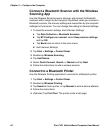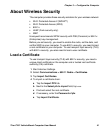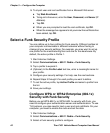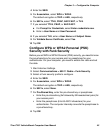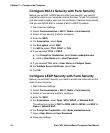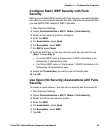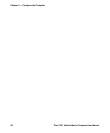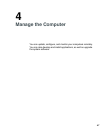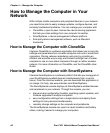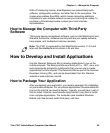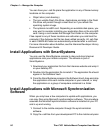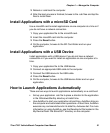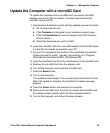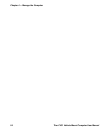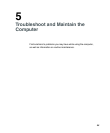Chapter 4 — Manage the Computer
48 Thor CV31 Vehicle-Mount Computer User Manual
How to Manage the Computer in Your
Network
With multiple mobile computers and peripheral devices in your network,
you need to be able to easily manage updates, configure devices, and
remotely troubleshoot problems. You can manage your computer with:
• CloneNGo, a peer-to-peer, license-free device cloning application
that lets you clone settings from one computer to another.
• SmartSystems, a device management software platform.
• third-party device management software, such as Wavelink
Avalanche.
How to Manage the Computer with CloneNGo
Intermec CloneNGo is a software application that allows you to copy the
settings and parameters from a master computer onto one or more client
computers. Cloning reduces redundancy and error by providing an
efficient and accurate way to copy and transmit settings from a master
computer to one or more client computers through an adhoc wireless
network. For more information on CloneNGo, see the CloneNGo User
Guide.
How to Manage the Computer with SmartSystems
Intermec SmartSystems is a software platform that lets you manage all of
your SmartSystems-enabled devices simultaneously from a central
server. From the Intermec website, you can download this application at
no charge. For help, see www.intermec.com/SmartSystems.
The SmartSystems console displays all SmartSystems-enabled devices
and peripherals in your network. Through the console, you can:
• drag-and-drop configuration bundles, operating system updates, and
firmware upgrades to multiple computers.
• save configuration settings from a single device and deploy those
settings to many devices simultaneously.
• remotely change settings on the computer and peripherals.
The SmartSystems console can report on asset locations and battery
status, making it easier to manage your computers.