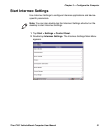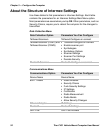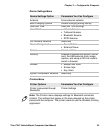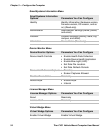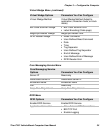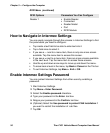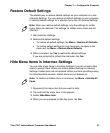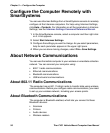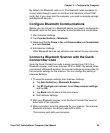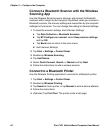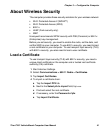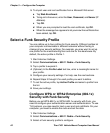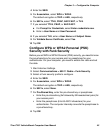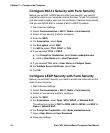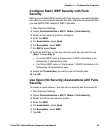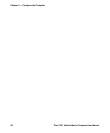Chapter 3 — Configure the Computer
Thor CV31 Vehicle-Mount Computer User Manual 39
By default, the Bluetooth radio is on. The Bluetooth radio maintains its
current state through a warm or cold boot and maintains virtual COM
ports. But, if you clean boot the computer, you need to recreate pairings
with Bluetooth devices.
Configure Bluetooth Communications
Before you can connect to a Bluetooth device, you need to configure the
Bluetooth radio so that your computer is discoverable and connectable.
1 Start Intermec Settings.
2 Tap Communications > Bluetooth.
3 Make sure that the Power is On and Discoverable and Connectable
are both Enabled.
4 Exit Intermec Settings.
Other Bluetooth devices can discover and connect to your computer.
Connect a Bluetooth Scanner with the Quick
Connect Bar Code
Scan the Quick Connect bar code to easily connect your CV31 to a
Bluetooth scanner, such as an Intermec SF51 or SR61. By default, when
you connect a Bluetooth scanner, the scanner settings are overwritten by
the computer settings for the scanner. You can change this setting in
Intermec Settings.
1 To keep the scanner settings, start Intermec Settings:
a Tap Data Collection > Bluetooth Scanners.
b Tap BT-Configure on connect, select Keep scanner settings,
and tap OK.
c Tap Back twice to return to the main menu.
d Exit Intermec Settings.
2 With your Bluetooth scanner, scan the Quick Connect bar code on
either side of the computer.
3 When prompted, enter the passcode for your scanner. For Intermec
Bluetooth scanners, the default passcode is 0000.
The scanner pairs with your computer.