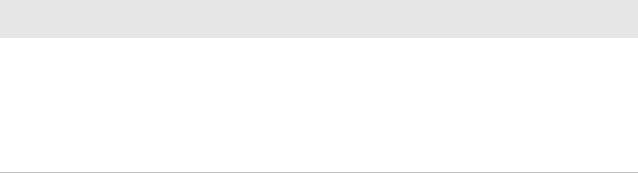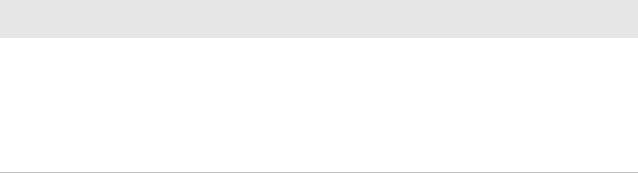
Chapter 3 — Configure the Computer
36 Thor CV31 Vehicle-Mount Computer User Manual
How to Navigate in Intermec Settings
You can easily navigate through the screens in Intermec Settings to find
the parameters you need to configure:
• Tap inside a text field to be able to enter text into it.
• Tap a field once to select it.
• If you see a ... next to a menu item, there is only one more screen
available. Tap the menu item to access this screen.
• If you see a > next to a menu item, there are more screens available
in the next level. Tap the menu item to access these screens.
• Use the up and down arrow keys to move up and down the menu.
• To move back a level in the menu, tap Back or Cancel on the Tile bar.
• To exit Intermec Settings, tap Menu > Exit or OK.
Enable Intermec Settings Password
You can protect Intermec Settings from other users by enabling a
password.
1 Start Intermec Settings.
2 Tap Menu > Enter Password.
3 Select the Enable password checkbox.
4 Type your password in the Enter: text box.
5 Retype your password in the Confirm: text box.
6 (Optional) Select the Use password to protect CAB Installation if
you want to restrict the installation of .cab files.
7 Tap OK.
Reader 1 • Enable Reader
• Connected
• Reader Model
• Port
• RFID Module
RFID Menu (continued)
RFID Options Parameters You Can Configure