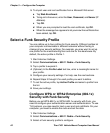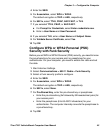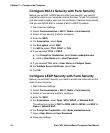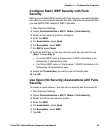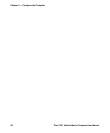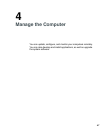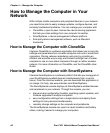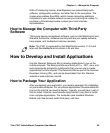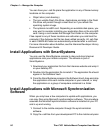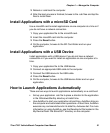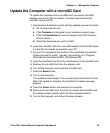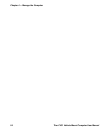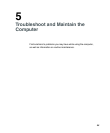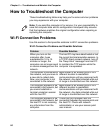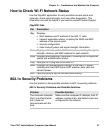Chapter 4 — Manage the Computer
50 Thor CV31 Vehicle-Mount Computer User Manual
You can have your .cab file place the application in any of these memory
locations on the computer:
• Object store (root directory)
• The non-volatile Flash File Store. Applications and data in the Flash
File Store will persist through a clean boot or if you reflash the
operating system image.
• The optional microSD card. Depending on available disk space, you
may want to consider installing your application files on the microSD
card. Using a card creates the Storage Card folder on the computer.
Files copied to any of these locations are safe when you cold boot the
computer if the Autouser.dat file has been edited correctly. All .cab files
in each CABFILES folder are automatically extracted after a cold boot.
For more information about AutoRun, see the Intermec Developer Library
Resource Kit Developer Guide.
Install Applications with SmartSystems
You can use the SmartSystems console to drag-and-drop Intermec
applications onto your mobile computer. The console is part of
SmartSystems.
1 Download your application file from the Intermec website and unzip it
on your desktop PC.
2 Double-click the application file to install it. The application file should
appear in the Software Vault.
3 From the SmartSystems console in the Software Vault, drag-and-drop
the application onto each mobile computer in your network, or drop
the application on a group of computers contained in a folder.
Install Applications with Microsoft Synchronization
Software
When you only have a few computers to update with applications, you
can copy files using Microsoft synchronization software. This procedure
assumes the Microsoft synchronization software is installed on your PC
and is up and running.
1 Connect to the mobile computer through the synchronization
software.
2 Copy the .cab files from your development PC to the mobile computer.