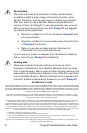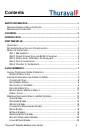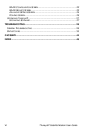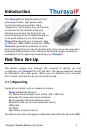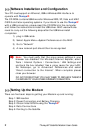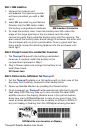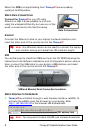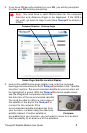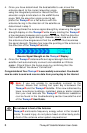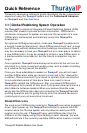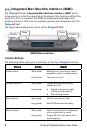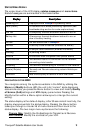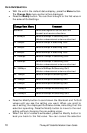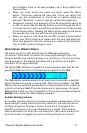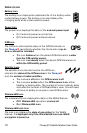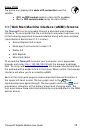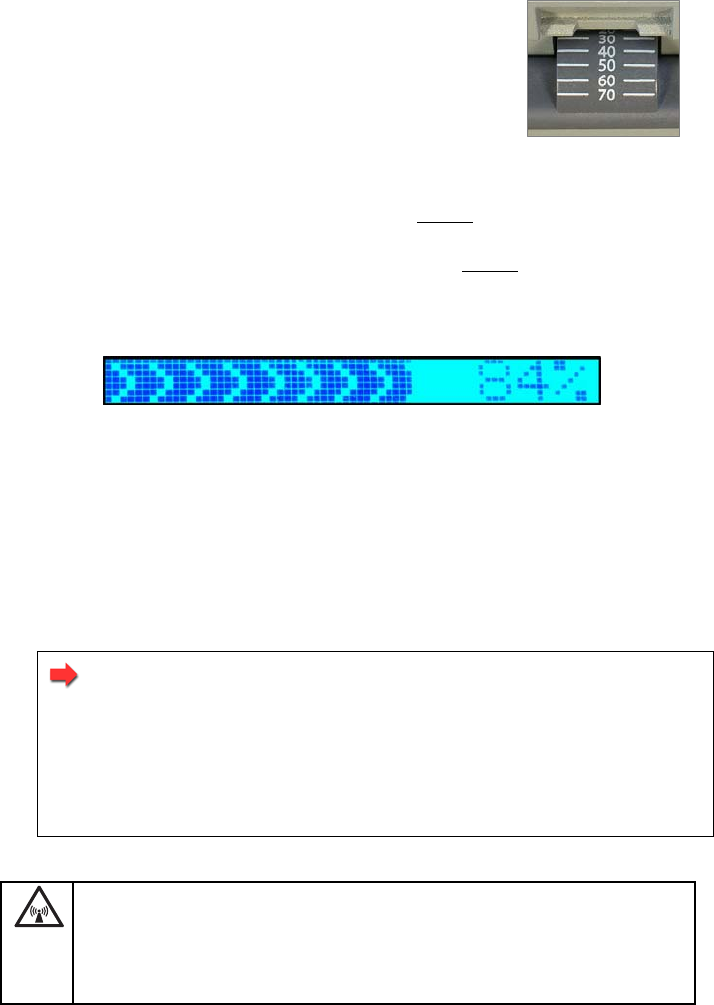
6 ThurayaIP Satellite Modem User Guide
4. Once you have determined the best satellite to use, move the
antenna stand to the correct elevation angle
using the integrated protractor. Recall that the
elevation angle is indicated on the wMMI home
page. With the elevation angle correctly set,
place the ThurayaIP on a flat surface with the
antenna facing in the direction of the satellite as
determined in step 3. Protractor
5. You can optimise the receive signal strength by observing the signal
strength display on the ThurayaIP while slowly
rotating the ThurayaIP
a few degrees clockwise and counter clockwise. Find the direction
that maximizes the signal strength. Likewise, slowly
raise and lower
the antenna a few degrees and find the elevation that maximizes
the signal strength. This step fine tunes the pointing of the antenna in
the direction of the ThurayaIP satellite.
Receive Signal Strength on the ThurayaIP Display
6. Once the ThurayaIP obtains sufficient signal strength from the
satellite it will automatically connect and establish an IP data
session. Check this on the home page by confirming that the
“Network Status” line shows “Connected”.
Congratulations! Your ThurayaIP is successfully connected. You should
now be able to send and receive data from your laptop to the internet.
Note: If you are unable to successfully connect to the
Internet, ensure that nothing but open sky is between the
ThurayaIP and the ThurayaIP Satellite. If the view is blocked by
trees, mountains, buildings, metalized glass or similar objects
then you must relocate the ThurayaIP. Additional assistance
can be found in the troubleshooting section towards the end
of the ThurayaIP User Guide.
Do not stand in front of the Antenna
ThurayaIP emits radio frequency energy when in the transmit
mode. To avoid injury, do not place head or other body parts
in front of the antenna when system is operational.