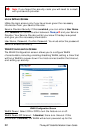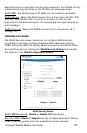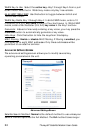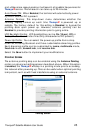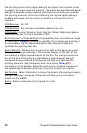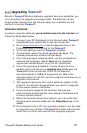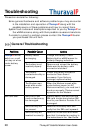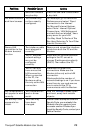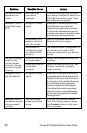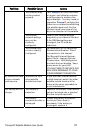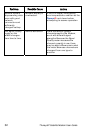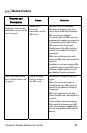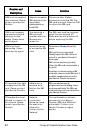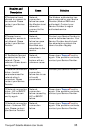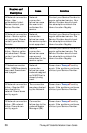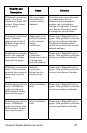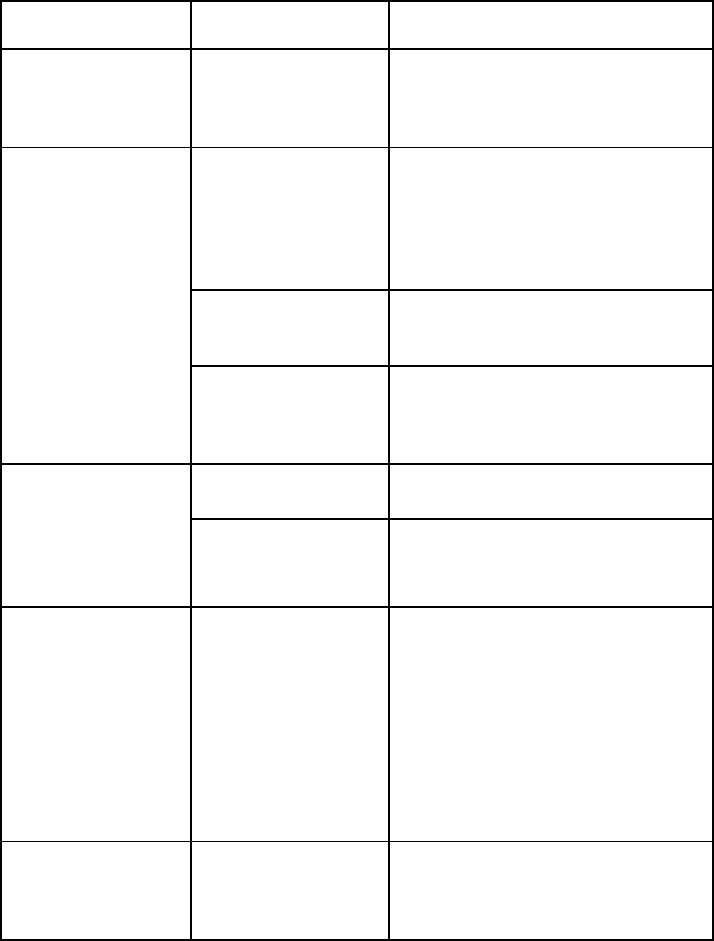
30 ThurayaIP Satellite Modem User Guide
Problem Possible Cause Action
The SIM PIN code
appears to be
invalid.
The code may
have been
changed.
If the SIM PIN is blocked, contact
your Service Provider to obtain the
PUK (PIN Unlock Key) code. Enter
the PUK when prompted.
ThurayaIP cannot
locate itself using
GPS.
No signal or weak
signal.
Make sure no obstruction is blocking
the GPS antenna and that the
Modem has a clear view of at least
3/4 of the sky. Make sure that you do
not place your hand or another object
over the main antenna radome.
Determining GPS
position can take
up to 5 minutes.
Wait for 5 minutes. Switch the
Modem off and on again.
The Modem is
configured to use
an external GPS
antenna.
The antenna switch is automatic, if
you have connected a GPS
antenna make sure it can see the
full sky
The Signal Strength
meter on the
pointing screen
does not change
when moving the
antenna.
Java not enabled
on the browser.
Enable Java applications on the
browser.
Rough pointing not
completed
correctly.
Follow the instructions in the User
Guide to correctly complete
rough pointing.
ThurayaIP cannot
find the satellite.
No signal or weak
signal.
Make sure no obstruction is blocking
the satellite signal. Make sure that the
Modem has a clear view of the sky in
the direction of the satellite. Be aware
that metalized window glass may
reduce or entirely block the signal.
Check that the antenna is pointed
using the correct compass direction
and antenna angle from the wMMI
Pointing screen.
ThurayaIP cannot
access the internet
after successful
pointing.
You did not exit
antenna pointing
mode.
Click the ‘Exit Pointing’ button
from the Pointing page or press
the Connect button on the face
of the terminal.