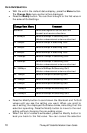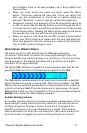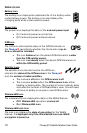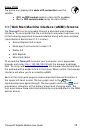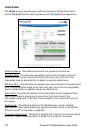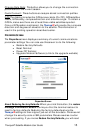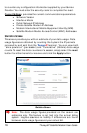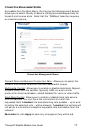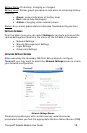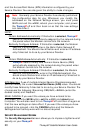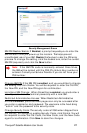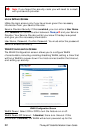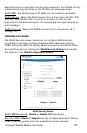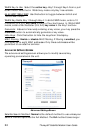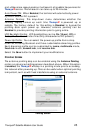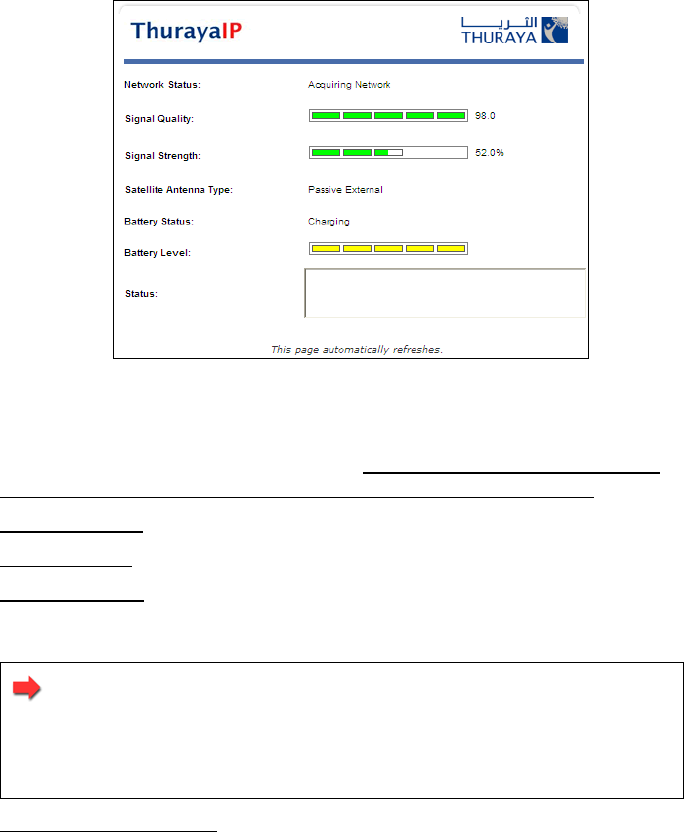
18 ThurayaIP Satellite Modem User Guide
STATUS SCREEN
The Status Screen, displayed in a separate window, provides you with a
constantly updated flow of dynamic information and a concise
summary of the ThurayaIP status.
Status Screen
This display gives you a summary of current Satellite Modem system
configuration and performance. When the Status Window is open, its
information is updated every minute. Note that if you are running on
battery power, your available operating time will be reduced.
Network Status
: Provides the status of the network connection.
Signal Quality
: This bar graph displays satellite signal quality.
Signal Strength
: Use this display to monitor incoming signal strength from
the satellite and permit pointing or re-pointing to occur at any time
during operation.
Note: Signal Quality vs. Signal Strength. The Signal Quality
status is a different measure of the received satellite signal
than the Signal Strength status. Seeing differences between
these two levels is normal and not an indication of a problem
with your ThurayaIP.
Satellite Antenna Type: Use this display to determine which satellite
antenna is in use. The standalone terminal will use its internal antenna.
Optional external antennas, active and passive, can be hooked up to
the ThurayaIP for convenience and higher performance. See your
service provider regarding these accessories.