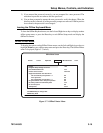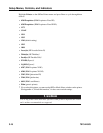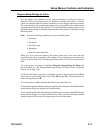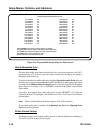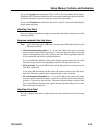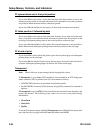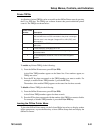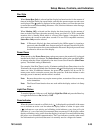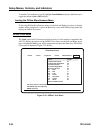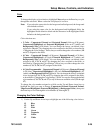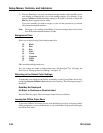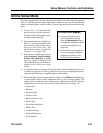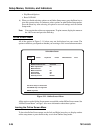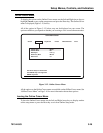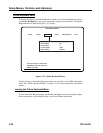701344-003 3-23
Setup Menus, Controls, and Indicators
Dim Style
When Status Row Only is selected and the display has been inactive for the amount of
time set in the Dim Timer, the screen blanks, and only the operator status row and cursor
are displayed. The
symbol is displayed on the operator status row. Press the space bar
to restore the screen without adding characters. Also, if the host initiates a write message,
the screen is restored.
When Monitor Off is selected and the display has been inactive for the amount of
time set in the Dim Timer, the entire monitor screen goes black. For TCO-compatible
monitors, this is Standby Mode which is a Power Saver feature. A keystroke or host
write restores the screen in under three seconds. For non-TCO compatible monitors,
Status Row Only must be selected.
Note: If Electronic Keylock has been activated in the Offline menu by inserting a
password other than Off, Auto Screen cutoff will activate Electronic Keylock.
A keystroke restores the screen and then the Electronic Keylock password must
be entered to allow use of the display.
Power Down
When turned on, the Power Down timer option cuts power to the monitor if it is plugged
into the back of the Logic element. The Power Down takes effect in the specified number
of minutes after the screen is blanked by the Auto Screen Cutoff function (Dim Timer
option). The default setting is 30 minutes.
For example, if the Dim Timer is set for 10 minutes and the Power Down timer is set for
30 minutes, the screen will blank after 10 minutes and
will be displayed on the operator
status row. After 30 additional minutes, the power to the monitor will be cut off. To
return power and to restore the screen, press the space bar. If the host initiates a write
message, power is returned, and the screen is restored.
Note: Because the monitor may require warm-up time, restoration of the screen may
not be immediate.
Note: The Power Down function does not work while the display station is in Setup
mode.
Light Pen Clicker
To turn the light pen clicker on or off, highlight Light Pen Click and press the Enter key
to toggle the function to On (default) or Off.
Coax Indicator
When this feature is turned on, a filled circle ( )is displayed in position 69 of the status
row to indicate an active coax line when the display station is online. An open circle
(
) indicates no coax activity and a blinking circle indicates a very slow poll cycle
indicative of a coax line being disconnected then reconnected. If the display station
displays a blinking circle, power down the display for at least 10 seconds before turning
the power on to reestablish communication. The Coax indicator overrides other status
line information in position 69 because it is normally used as a diagnostic feature.