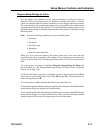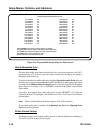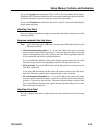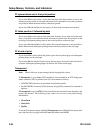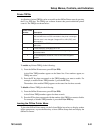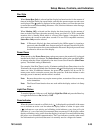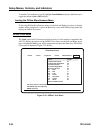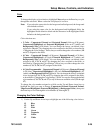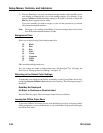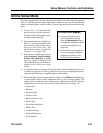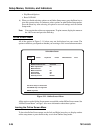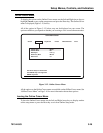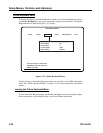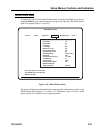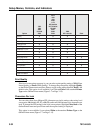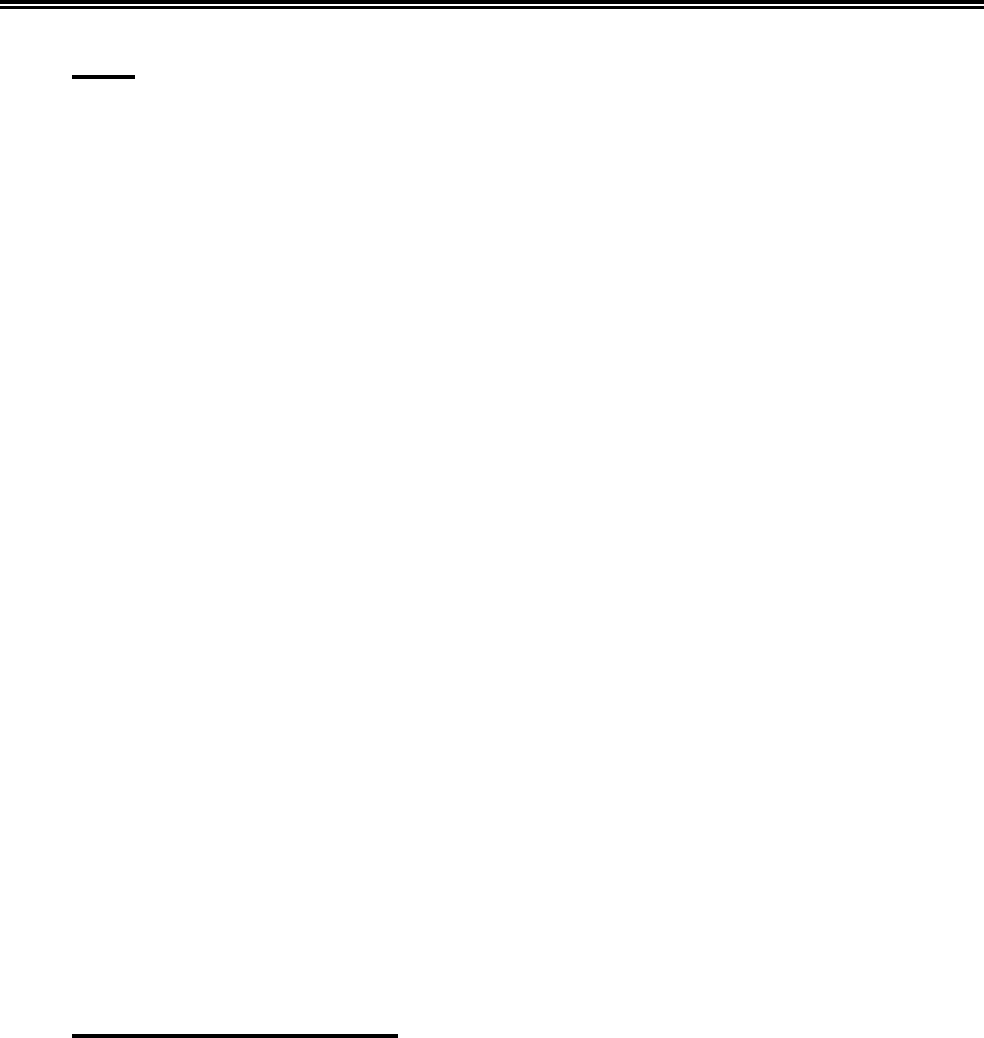
701344-003 3-25
Setup Menus, Controls, and Indicators
Color
To change the display color selections, highlight Color and press the Enter key to cycle
through the selections. When a selection is displayed, it is active.
Note: If you select the same color for the foreground and background, the foreground
color defaults to black.
If you select the same color for the background and highlighted fields, the
highlighted fields default to black and the characters in the highlighted fields
default to the background color.
Color selections are:
• 2 Color – Unprotected Normal and Protected Normal fields are C4 (green),
Unprotected Highlighted and Protected Highlighted fields are C7 (white), and
Background Color is C0 (black). You can change the factory set default colors
assigned to C4 and C7 by changing the colors assigned to the fields, as described in
“Changing the Color Settings,” below, but you cannot change the color numbers (C4
and C7) assigned to the fields.
• 4 Color – Unprotected Normal is C4 (green), Protected Normal is C1 (blue),
Unprotected Highlighted is C2 (red), Protected Highlighted is C7 (white), and
Background Color is C0 (black). You can change the factory set default colors
assigned to C1, C2, C4, and C7 by changing the colors assigned to the fields, as
described in “Changing the Color Settings,” below, but you cannot change the color
numbers (C1, C2, C4, and C7) assigned to the fields.
• 4 Color Programmable – Unprotected Normal is C4 (green), Protected Normal
is C1 (blue), Unprotected Highlighted is C2 (red), Protected Highlighted is C7
(white), and Background Color is C0 (black). You can change the factory-set default
colors assigned to C1, C2, C4, and C7 by changing the colors assigned to the fields,
as described in “Changing the Color Settings,” below. You can also change the default
color numbers (C1, C2, C4, and C7) to any of the seven available colors (C1 through
C7).
To change the color number assigned to a field, use the Up and Down Arrow keys to
highlight the field you want to change (Unprotected Normal, Protected Normal,
Unprotected Highlighted, Protected Highlighted, or Background Color), then press
the Enter key to scroll through the color numbers (C1 through C7).
Changing the Color Settings
1) Use the Up and Down Arrow keys to highlight one of the following color choices:
C1 Blue
C2 Red
C3 Pink
C4 Green
C5 Turquoise
C6 Yellow
C7 White