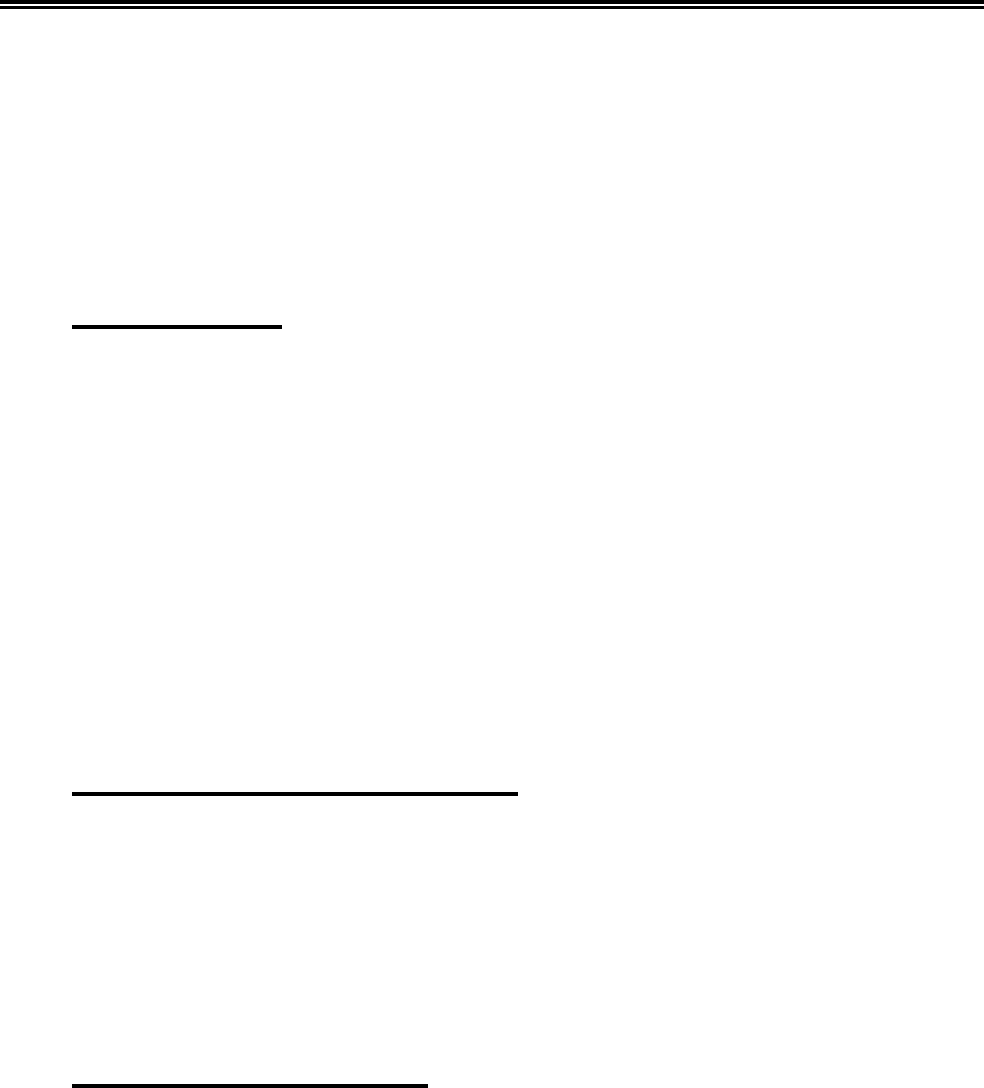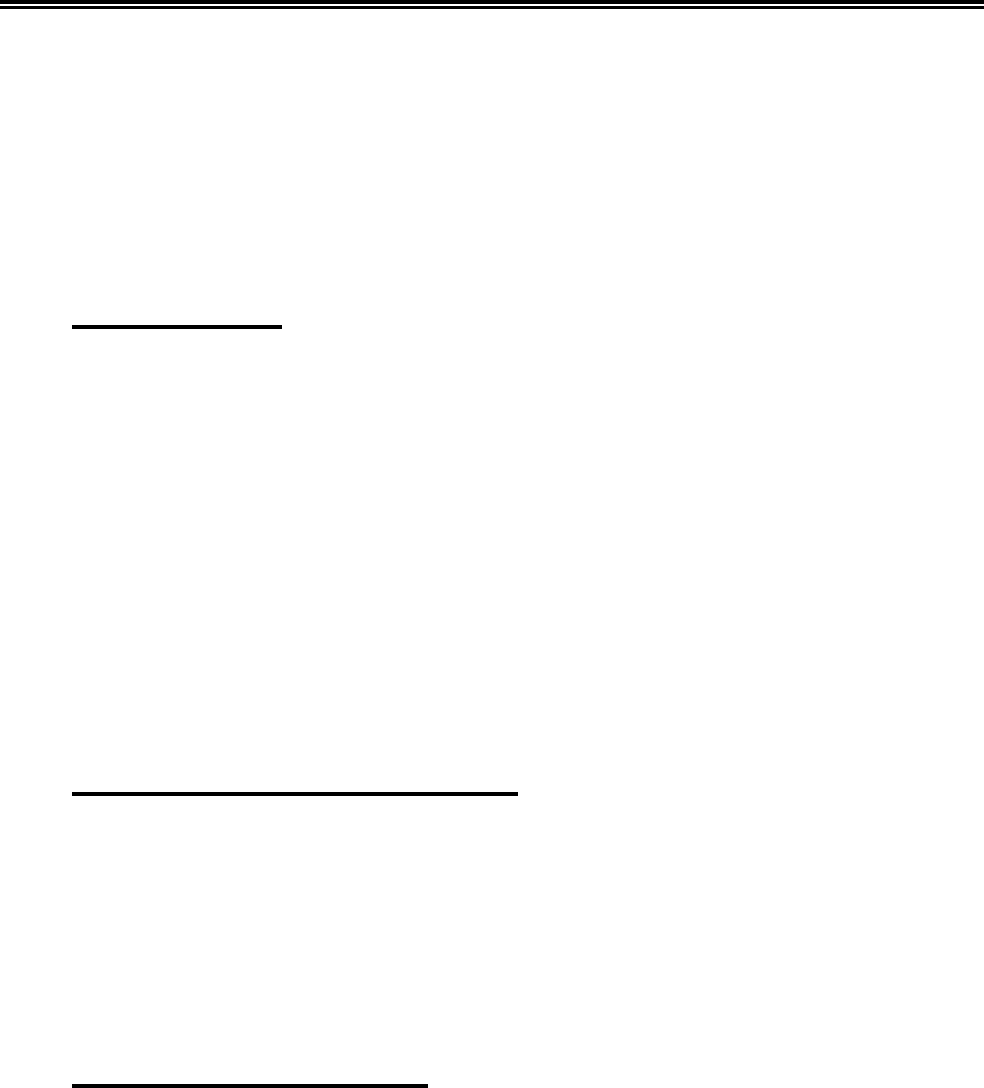
3-26 701344-003
Setup Menus, Controls, and Indicators
2) Press the Enter key to cycle up (increment) through numbers 1 through 63. As each
new number is displayed, the color of the number changes. For example, if you
change C1 Blue from 10 (the default setting) to 55 (white), all fields to which C1
Blue has been assigned are now white.
If you pass a number you want to assign to a color, use the space bar to cycle down
(decrement) through the numbers.
Note: Changing a color setting on the Offline Color menu changes that color for both
base fields and extended attributes (EABs).
Background Color
Select one of the following for the background color:
C0 Black
C1 Blue
C2 Red
C3 Pink
C4 Green
C5 Turquoise
C6 Yellow
C7 White
C0 is the default background color.
You can change the shade of background colors C1 through C7 by following the
directions in “Changing the Color Settings” on Page 3-25.
Returning to the Default Color Settings
To return the color settings to the factory set defaults, use the Up and Down Arrow keys
to highlight Reset to Default Colors and press the Enter key. The following message is
displayed:
Data May Be Destroyed
Hit Enter to Continue or Reset to abort
Press the Enter key again. The colors return to the factory set defaults.
Leaving the Offline Color Menu
To leave the Offline Color menu, use the Left and Right Arrow keys to display another
offline setup menu, or press the Reset key to exit from Offline Setup mode and display
the Offline Test menu.