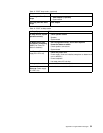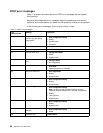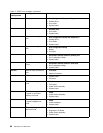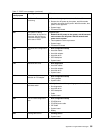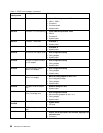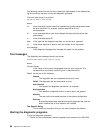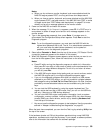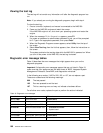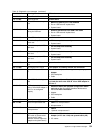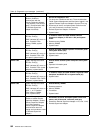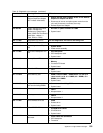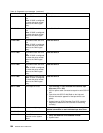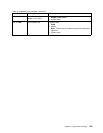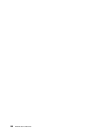Notes:
a. When you do not have a monitor, keyboard, and mouse attached and the
NAS 200 engine passes POST, one long and three short beeps sound.
b. When you have a monitor, keyboard, and mouse attached and the NAS 200
engine passes POST, one beep sounds. If the NAS 200 fails POST, a series
of beeps sound (see “POST beep code descriptions” on page 87 for more
details) and an error message appears on the monitor screen.
2. Power on the NAS 200 and watch the screen.
3. When the message F2 for Diagnostics appears, press F2. If a POST error is
encountered, a series of beeps sound and an error message appears on the
monitor screen.
4. Type in the appropriate password; then, press Enter. If a system error is
encountered, the Configuration/Setup screen appears. Press Esc to start the
Diagnostic program.
Note: To run the diagnostic programs, you must start the NAS 200 with the
highest level password that is set. That is, if an administrator password is
set, you must enter the administrator password, not the power-on
password, to run the diagnostic programs.
5. Select either Extended or Basic from the top of the screen. (PC-Doctor 2.0 with
a copyright statement appears at the bottom of this screen.)
6. When the Diagnostic Programs screen appears, select the test you want to run
from the list that appears; then, follow the instructions on the screen.
Notes:
a. Press F1 while running the diagnostic programs to obtain Help information.
Also press F1 from within a help screen to obtain online documentation from
which you can select different categories. To exit Help and return to where
you left off, press Esc.
b. If the NAS 200 engine stops during testing and you cannot continue, restart
the NAS 200 engine and try running the diagnostic programs again.
c. If you run the diagnostic programs with either no mouse or a USB mouse
attached to your NAS 200 engine, you will not be able to navigate between
test categories using the Next Cat and Prev Cat buttons. All other functions
provided by mouse-selectable buttons are also available using the function
keys.
d. You can test the USB keyboard by using the regular keyboard test. The
regular mouse test can test a USB mouse. Also, you can run the USB hub
test only if there are no USB devices attached.
e. You can view NAS 200 engine configuration information (such as system
configuration, memory contents, interrupt request (IRQ) use, direct memory
access (DMA) use, device drivers, and so on) by selecting Hardware Info
from the top of the screen.
f. You cannot use the diagnostics program to test adapters. Use the procedure
outlined in “Adapter troubleshooting and diagnostics” on page 62.
When the tests have completed, you can view the Test Log by selecting Utility from
the top of the screen.
If the hardware checks out OK but the problem persists during normal NAS 200
operations, a software error might be the cause. If you suspect a software problem,
refer to the information that comes with the software package.
Appendix C. Engine POST messages 99