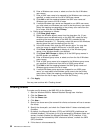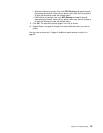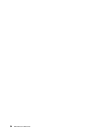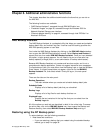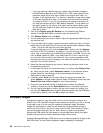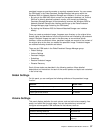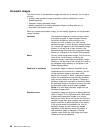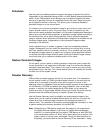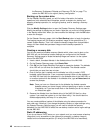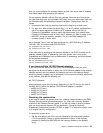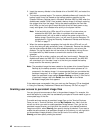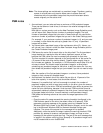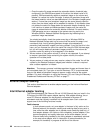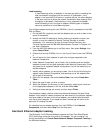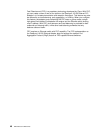the Recovery Enablement Diskette and Recovery CD Set” on page 77 to
restore the NAS 200 to its original (factory) configuration.
Backing up the system drive
On the Disaster Recovery panel you will find status information for backup
operations, both scheduled and immediate, as well as buttons for starting and
stopping a backup operation, for configuring backup, and for creating a recovery
diskette.
Click the Modify Settings button to open the Disaster Recovery Settings page.
Modify the settings for backup as you desire. Note that you must not include spaces
in the Backup name field. When you have modified the settings, click the OK button
to save the changes.
On the Disaster Recovery page, click the Start Backup button to begin the backup.
The backup process will first create a persistent image of the system drive (C:),
named System Backup. Then it will create the backup images from that persistent
image, and then delete that persistent image once the backup operation is
complete.
Creating a recovery disk
You will now create a bootable recovery diskette which, when used to boot up the
NAS 200, will use the backup location settings you configured on the Disaster
Recovery Settings page to locate the backup image and restore it to the system
drive of the NAS 200.
1. Insert a blank, formatted diskette in the diskette drive of the NAS 200.
2. On the Disaster Recovery page, click Create Disk.
3. Click OK on the Create Recovery Disk page to create the diskette. The diskette
drive LED will turn off when the creation is complete. The diskette creation
should take no more than two minutes.
4. One of the files that is copied onto the diskette is a utility to make it DOS
bootable, called fixboot.exe. From a command prompt, either via the desktop of
the NAS 200 itself (with the diskette still in the diskette drive of the NAS 200), or
on another system with the diskette in its diskette drive, type a:\fixboot.exe and
answer the prompts.
Note: Once you have run fixboot.exe for the diskette, the diskette remains
bootable unless you format it again (without specifying an option to make
it bootable), so if you later erase files on the diskette you do not need to
run fixboot.exe again.
5. Remove the diskette from the diskette drive (of the NAS 200 itself, or other
system if you used that system to run the fixboot utility). You should label the
diskette appropriately and keep it in a safe place.
You may create additional copies of the diskette using the above procedure for
each new copy. Note that if you change the backup location or logon settings using
the Disaster Recovery Settings page, you will need to rebuild the recovery
diskette(s) for that NAS 200 to reflect the new backup location and/or logon settings
for that NAS 200.
Static IP addressing
If you do not have a DHCP server on your network, and you must access a backup
image that is only accessible via the network (for example, no backup image is
located on the maintenance partition [D: drive] of the NAS 200 to be recovered),
40 NAS 200 User’s Reference