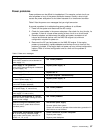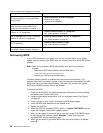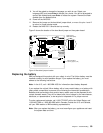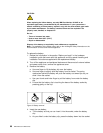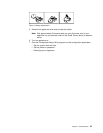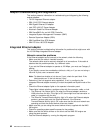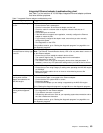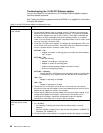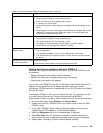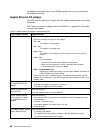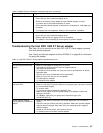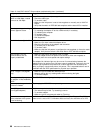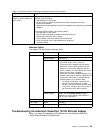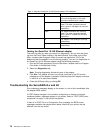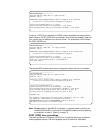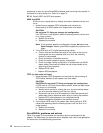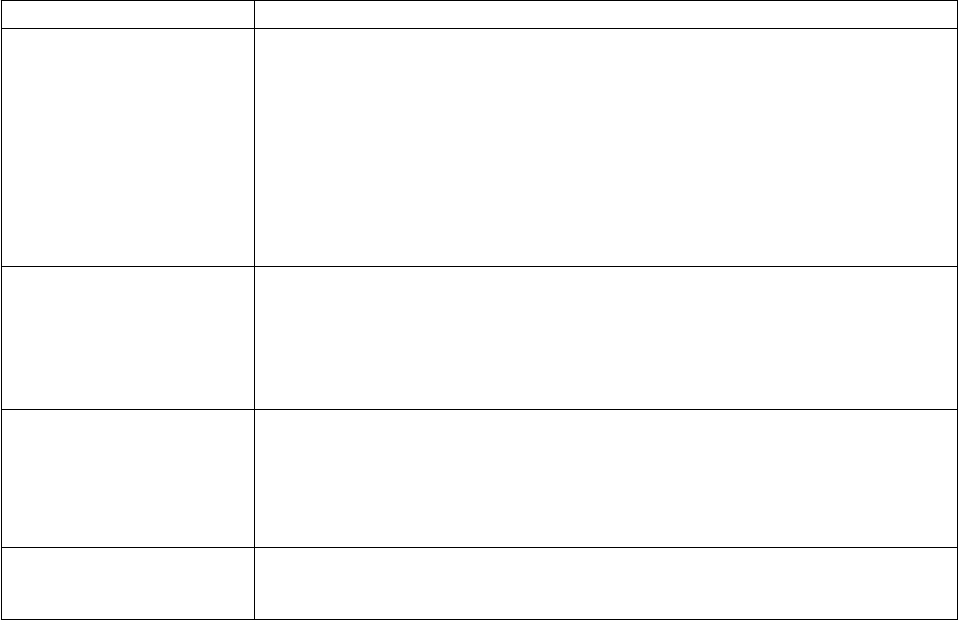
Table 8. 10/100 PCI Ethernet adapter troubleshooting chart (continued)
Ethernet adapter problem Suggested Action
The LNK LED is not On. Check the following:
1. Ensure that you loaded the correct network drivers.
2. Check all connections at the adapter and the switch.
3. Try another port on the switch.
4. Ensure that the duplex mode setting on the adapter matches the setting on the
switch.
5. Ensure that you have the correct type of cable between the adapter and the hub.
100BASE-TX requires two pairs. Some hubs require a crossover cable while
others require a straight-through cable.
The ACT LED is not On. Check the following:
1. Ensure that you loaded the correct network drivers.
2. The network might be idle. Try accessing a server.
3. The adapter is not transmitting or receiving data. Try another adapter.
4. Ensure that you are using two-pair cable for TX wiring.
Adapter stops working without
apparent cause.
Check the following:
1. Run the diagnostics.
2. Try reseating the adapter in its slot, or try a different slot if necessary.
3. The network driver files might be corrupt or missing. Remove and then reinstall
the drivers.
The LNK LED is not On when
you connect the power.
Check the following:
Ensure that the network cable is securely attached at both ends.
Testing the Ethernet adapters with Intel PROSet II
Each NAS 200 engine comes with Intel PROSet II. You can use PROSet to view
the following:
v Adapter parameters such as MAC and IP addresses
v Network link status such as speed, duplex mode, and activity
v Device-driver level used for the adapter
You can also use PROSet II to test the 10/100 Ethernet and Gigabit Ethernet PCI
adapters for any problems with the adapter hardware, cabling, or network
connections. PROSet performs a loopback test on the 10/100 Ethernet and Gigabit
Ethernet PCI cards.
To access the PROSet II utility, go into Terminal Services. For instructions on how
to invoke Terminal Services, see “Terminal Services and the IBM NAS
Administration Console” on page 8. Within Terminal Services do the following steps:
1. Go to the Start menu, select Settings, then Control Panel.
2. Double-click the INTEL PROSet II icon in the Control Panel to start the INTEL
PROSet II utility.
3. In the INTEL PROSet II utility, select the Ethernet adapter you want to test
(Gigabit Ethernet PCI adapter or 10/100 Ethernet Adapter).
4. Select the Diagnostics tab. A list of available tests is displayed.
5. Select Run Tests. You can also select or deselect individual tests with the
check boxes. If an error is detected, information about the error is displayed.
6. Repeat Steps 3 through 5 for each Ethernet adapter installed.
Chapter 7. Troubleshooting 65