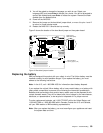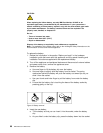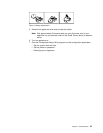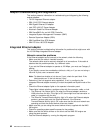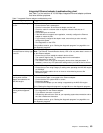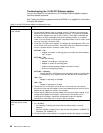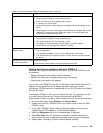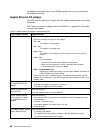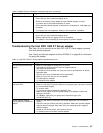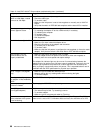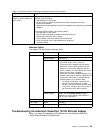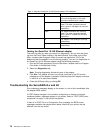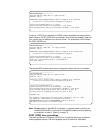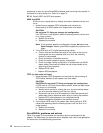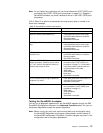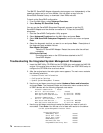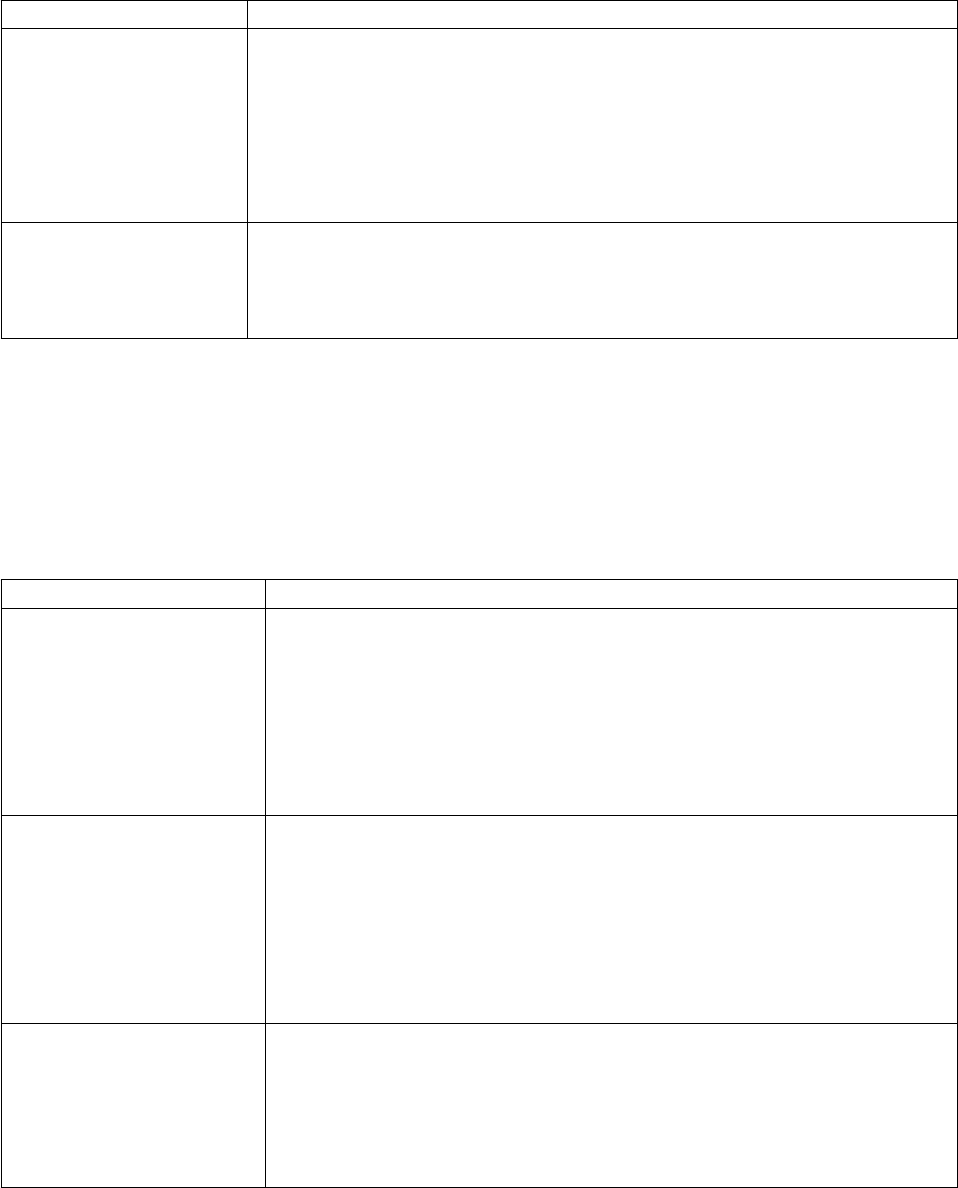
Table 9. Gigabit Ethernet SX adapter troubleshooting chart (continued)
Gigabit adapter problem Suggested Action
LINK LED is not On Check the following:
1. Ensure that you have loaded the adapter driver
2. Check all connections at the adapter and the buffered repeater or switch
3. Try another port on the buffered repeater or switch
4. Ensure that the buffered repeater or switch port is configured for 1000 Mbps and
full-duplex.
5. Try changing the auto-negotiation setting on the link partner, if possible
RX or TX LED is no On Check the following:
1. Ensure that you have loaded the adapter driver
2. Network might be idle; try logging in from a workstation
3. The adapter is not transmitting or receiving data; try another adapter
Troubleshooting the Intel PRO 1000 XT Server adapter
Use Table 10 to find solutions to the Intel PRO 1000 XT Server adapter problems
that have definite symptoms.
See “Testing the Ethernet adapters with Intel PROSet II” on page 65 for information
on testing the adapter.
Table 10. Intel PRO 1000 XT Server adapter troubleshooting chart
Adapter problem Suggested Action
The NAS 200 cannot find the
adapter
v Make sure the adapter is seated firmly in the slot.
v Download the latest drivers from the Intel support web site:
http://www.intel.com/network
v Try a different PCI busmaster slot. See your server’s documentation to identify
busmaster slots.
v Check to see if your motherboard has the latest BIOS.
v Make sure your PCI slots are v2.2 compatible.
v Try rebooting the computer.
v Try a different Intel adapter.
Diagnostics pass but the
connection fails
v Check the responding link partner.
v Make sure the cable is securely attached, is the proper type and does not exceed
the recommended lengths.
v Try another cable.
v Try running the Sender-Responder diagnostic Test.
v Make sure the duplex mode and speed setting on the adapter matches the
setting on the switch.
v For NetWare, make sure you specify the correct frame type in the
AUTOEXEC.NCF file.
Another adapter stopped
working after you installed the
adapter
v Make sure the cable is connections are correct. Make sure your PCI BIOS is
current.
v Check for interrupt conflicts and sharing problems. Make sure the other adapter
supports shared interrupts. Also, make sure your operating system supports
shared interrupts.
v Unload all PCI device drivers, then reload all drivers.
v Try reseating the most recently installed adapter.
Chapter 7. Troubleshooting 67