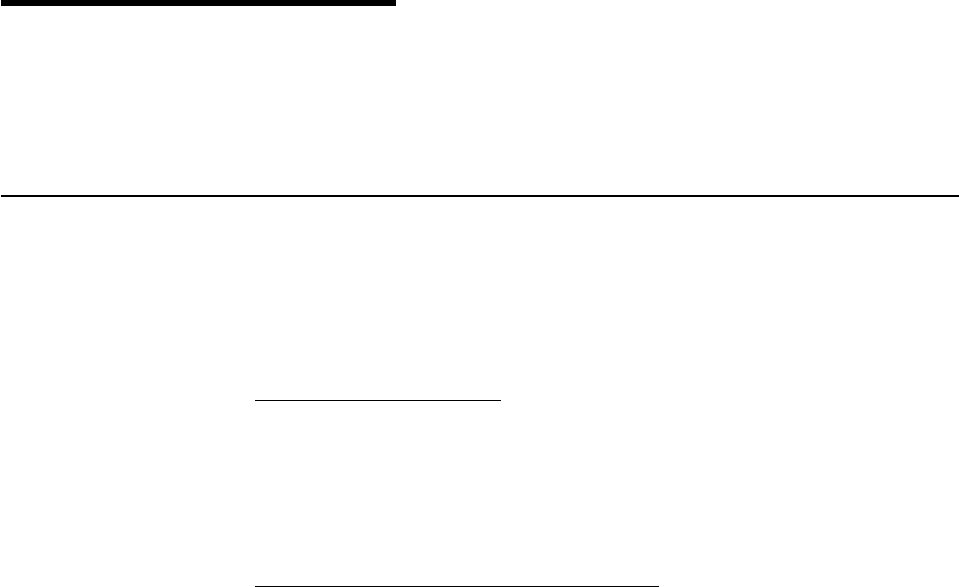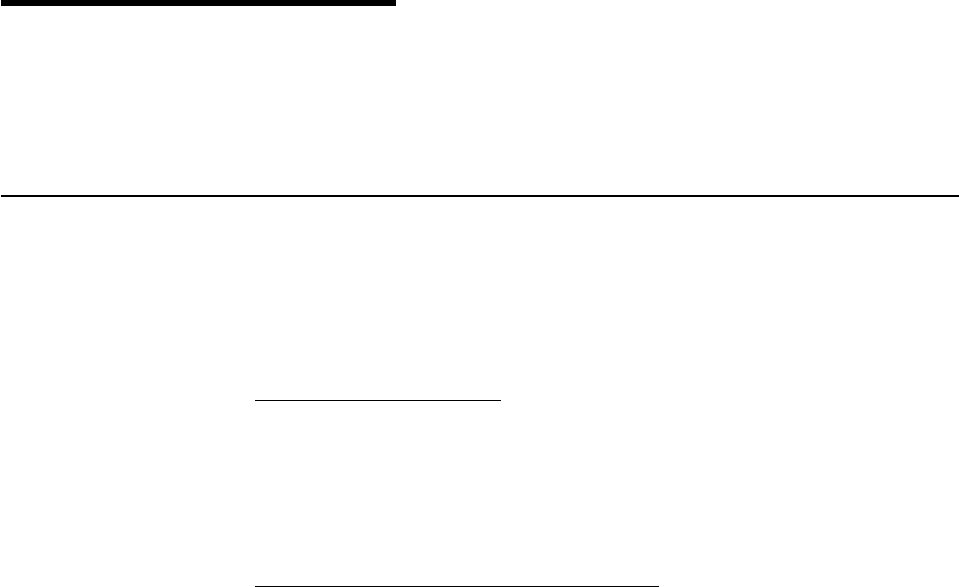
Chapter 3. Getting started
This chapter presents a recommended minimal procedure to quickly set up,
configure, and administer your appliance. These instructions refer specifically to a
base configuration as shipped and do not cover the setup of additional storage
units, which are purchased separately.
Methods for setting up your NAS 200
The following sections detail how to set up your NAS 200. You first need to ensure
that the network recognizes the new appliance. The appropriateness of the method
you use to do this depends on several conditions:
v If you are operating in “headless” mode (that is, without a keyboard, monitor, and
mouse directly attached to the unit), you can use one of the following methods:
– Windows Terminal Services
If DHCP is installed and the IP address requested can be determined, you
can use this method for initial setup, but you should change the address to
static later in the configuration. This condition is most appropriate for use of
Windows Terminal Services for operation of the NAS 200.
If you are using this method, proceed with “Initial setup and configuration” on
page 20.
– IBM Advanced Appliance Configuration Utility
If you have multiple appliances or cannot determine the DHCP address, you
can install the IAACU to identify appliances and define IP addresses. The tool
will also allow you to set static addresses.
If you are using this method, proceed with “Installing the IBM Advanced
Appliance Configuration Utility”.
v Using a keyboard, display, and mouse is most appropriate when there is a single
or few appliances in the network and you use static setup and definition.
If you are operating in this mode, proceed with “Initial setup and configuration” on
page 20.
Installing the IBM Advanced Appliance Configuration Utility
These instructions assume that you have installed and powered on the appliance
according to the installation guide procedures. You are now ready to install the IBM
Advanced Appliance Configuration Console application from the Supplementary CD.
Note: The Advanced Appliance Configuration Utility creates a private database that
is specific to the IP subnetwork to which it is attached. Therefore, do not
install it on more than one systems management console residing on the
same IP subnetwork.
Install the Advanced Appliance Configuration console application from the
Supplementary CD onto a Windows NT 4.0 (or more recent version) or Windows
2000 workstation that is attached to the same IP subnetwork to which the appliance
is attached. The Advanced Appliance Configuration icon will be placed on the
workstation desktop.
For information on how to install the Advanced Appliance Configuration Utility
Console, see Table 13 on page 79.
© Copyright IBM Corp. 2001 19