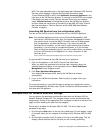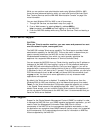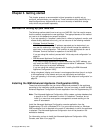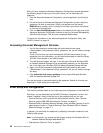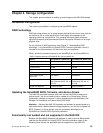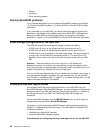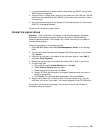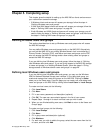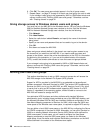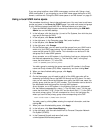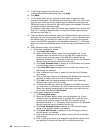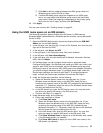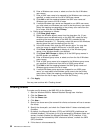1. It is recommended that all arrays used for data drives are RAID-5, though other
RAID levels are supported.
2. All disk drives in a single array must be of the same size (36.4 GB and 72.8 GB
disk drives are supported by the NAS 200, but the two sizes cannot be mixed in
a single array).
3. The preconfigured arrays for the System (C:) and Maintenance (D:) drives (both
RAID-1E) must not be deleted.
Continue with “Format the logical drives”.
Format the logical drives
Attention: Disk 0 and Disk 1 that appear in the Disk Management application
described in the following procedure represent the System and Maintenance
partitions described earlier in this chapter. As a further reminder, do not delete or
reformat these partitions.
Follow this procedure to format logical drives:
1. Open IBM NAS Admin and select Disk Management (Local), in the Storage
folder.
2. You will see a Write Signature and Upgrade Disk Wizard pop up on the screen.
Click Cancel.
3. Right-click on the area in the bottom of the right pane, where it says Disk 2,
and select Write Signature.
4. Repeat the previous step for all other data disks (Disk 3, Disk 4, and so on).
5. On each data disk:
a. Right-click and select Create Partition and click Next.
b. Select Primary Partition and click Next.
c. Select the entire disk size and click Next.
d. Specify NTFS as the file system, and specify whatever name you want to
assign to the partition.
e. Click Finish. Do not enable disk compression, and select Finish.
6. Assign a drive letter of E for the first drive, G for the second drive, H for the
third drive, and so on. Drive letter F will remain assigned to the CD-ROM drive.
At this point, you have set up storage. You can now continue with “Chapter 5.
Completing setup” on page 27.
Chapter 4. Storage configuration 25