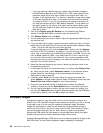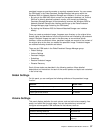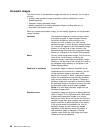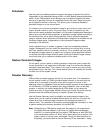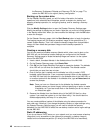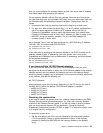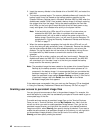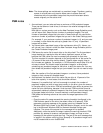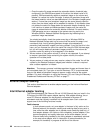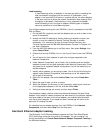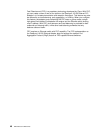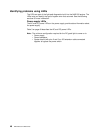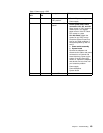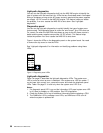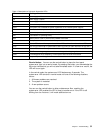v Once the cache file usage exceeds the automatic deletion threshold (also
configured in the PSM Volumes panel for the drive; the default value is 90
percent), PSM automatically selects a persistent image on the volume and
deletes it to reduce the cache file usage. It selects the persistent image with
the lowest retention value (as described above in the Persistent Images panel
section). If more than one persistent image has the same (lowest) retention
value, then the oldest image will be selected for deletion. If this deletion does
not reduce the cache file usage below the automatic deletion threshold, then
it will continue to select and delete persistent images until the cache file
usage is reduced below the automatic deletion threshold. For each deletion,
PSM generates an error message to the system event log and to the
Windows 2000 for Network Attached Storage alert log indicating that a
persistent image was deleted.
You should periodically check the system event log or Windows 2000 for
Network Attached Storage alert log to ensure that the cache file usage is not
consistently high, forcing existing persistent images to be deleted and
preventing new persistent images from being created. If you find that this is the
case, you can increase the size of the cache file using the PSM Volumes page,
but you will need to delete all persistent images currently on that volume as
dynamic cache file resizing is not supported in this release.
5. Volume restore of the system volume (C: drive) is not supported. If you attempt
to restore a persistent image containing the system volume, the restore
operation will not take place.
6. Volume restore of a data volume may require a reboot of the node. You will be
notified by the Restore Persistent Images panel whether a reboot is required
after a restore operation is initiated.
Attention: The recovery process invalidates persistent images and leaves them in
an inconsistent state. So, if you plan to use the Recovery CD, it is recommended
that you first delete all persistent images to ensure a clean reload of the system
software. For more information on using the Recovery CD, see “Using the Recovery
Enablement Diskette and Recovery CD Set” on page 77.
Ethernet adapter teaming
This section describes how to enable adapter teaming on the Intel and Alacritech
Ethernet adapters.
Intel Ethernet adapter teaming
The Ethernet adapters (Gb Ethernet SX and 10/100 Ethernet) that you install in the
PCI slots of the NAS 200 support adapter teaming. With adapter teaming, two or
more PCI Ethernet adapters can be physically connected to the same IP
subnetwork and then logically combined into an adapter team. Such a team can
support one of the following functional modes:
Fault tolerance
In fault tolerance mode, only one adapter in the team is fully active on the
Ethernet network (for example, sending and receiving data) at any point in
time, while the other adapters are in standby mode (receiving data only). If
that adapter detects a link failure or fails completely, another adapter in the
team automatically and rapidly takes over as the active adapter, and all
Ethernet traffic being handled by the failing adapter is seamlessly switched
to the new active adapter, with no interruption to network sessions (for
example, file transfers) in progress at the time of the failover.
44 NAS 200 User’s Reference