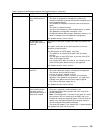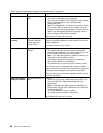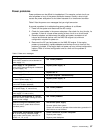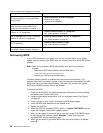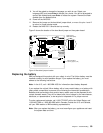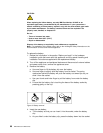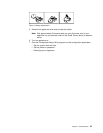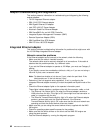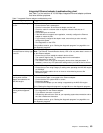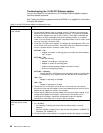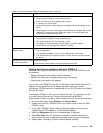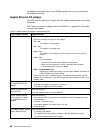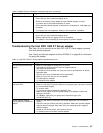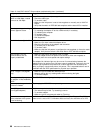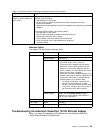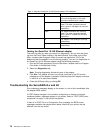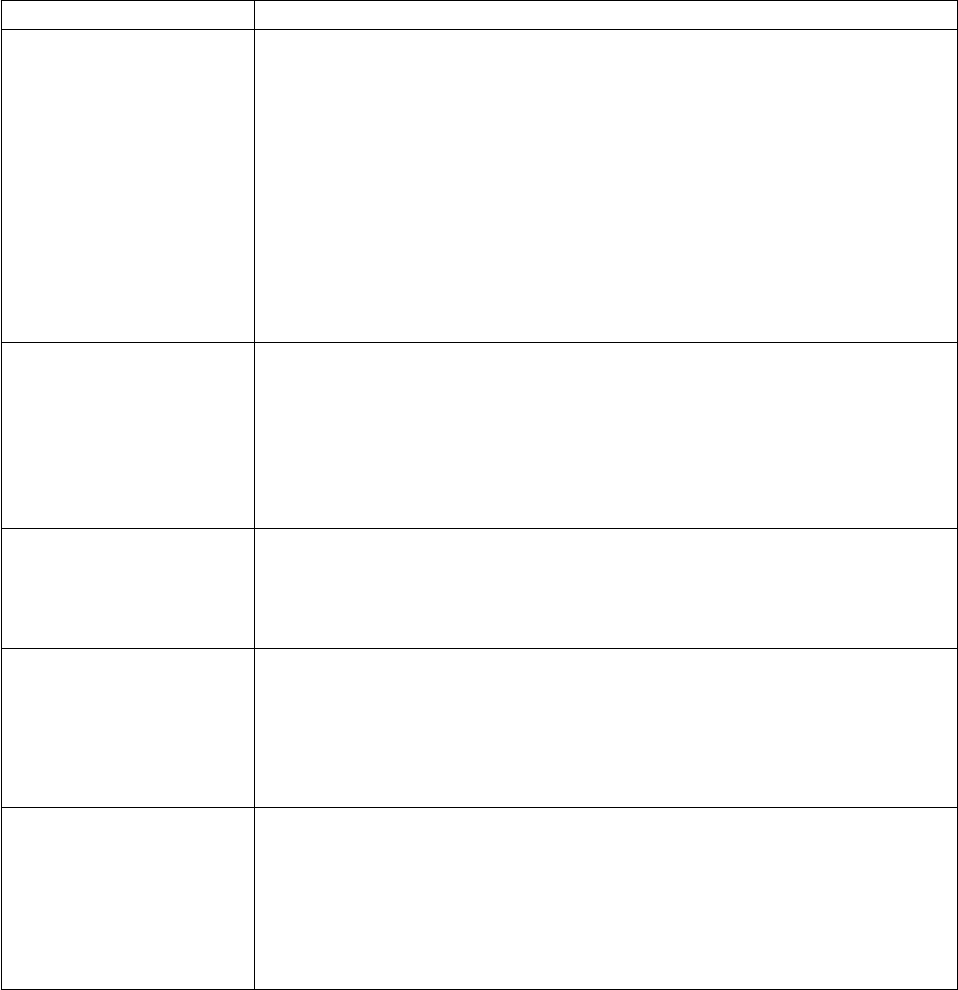
Integrated Ethernet adapter troubleshooting chart
Use Table 7 to find solutions to 10/100 Mbps integrated Ethernet adapter problems
that have definite symptoms.
Table 7. Integrated Ethernet adapter troubleshooting chart
Ethernet adapter problem Suggested Action
Ethernet Link Status light is
not On.
Check the following:
v Ensure that the hub is powered on.
v Check all connections at the Ethernet adapter and the hub.
v Check the cable. A crossover cable is required unless the hub has an X
designation.
v Use another port on the hub.
v If the hub does not support auto-negotiation, manually configure the Ethernet
adapter to match the hub.
v If you manually configured the duplex mode, ensure that you also manually
configure the speed.
v Run diagnostics on the LEDs.
If the problem remains, go to “Starting the diagnostic programs” on page 98 to run
the diagnostic programs.
The Ethernet
Transmit/Receive Activity light
is not On.
Check the following:
Note: The Ethernet Transmit/Receive Activity LED is On only when data is sent to or
by this Ethernet adapter.
v Ensure that you have loaded the network device drivers.
v The network might be idle. Try sending data from this workstation.
v Run diagnostics on the LEDs.
v The function of this LED can be changed by device driver load parameters. If
necessary, remove any LED parameter settings when you load the device drivers.
Data errors Check the following:
v Ensure that you are using Category 5 cabling when operating the NAS 200 engine
at 100 Mbps.
v Make sure that the cables do not run close to noise-inducing sources like
fluorescent lights.
The Ethernet adapter stopped
working when another
adapter was added to the
NAS 200 engine.
Check the following:
v Ensure that the cable is connected to the Ethernet adapter.
v Ensure that the PCI system BIOS is current.
v Reseat the adapter.
v Ensure that the adapter you are testing is supported by the NAS 200 engine.
Go to “Starting the diagnostic programs” on page 98 to run the diagnostic programs.
The Ethernet adapter stopped
working without apparent
cause.
Check the following:
v Run diagnostics for the Ethernet adapter.
v Try a different connector on the hub.
v Reinstall the device drivers. Refer to your operating-system documentation and to
the User’s Reference information.
If the problem remains, go to “Starting the diagnostic programs” on page 98 to run
the diagnostic programs.
Chapter 7. Troubleshooting 63