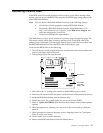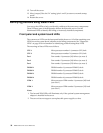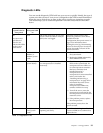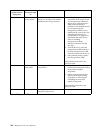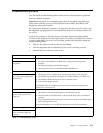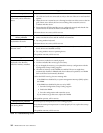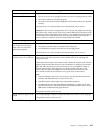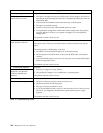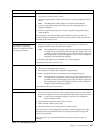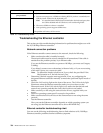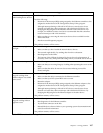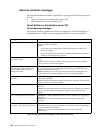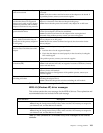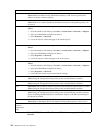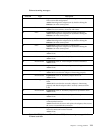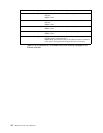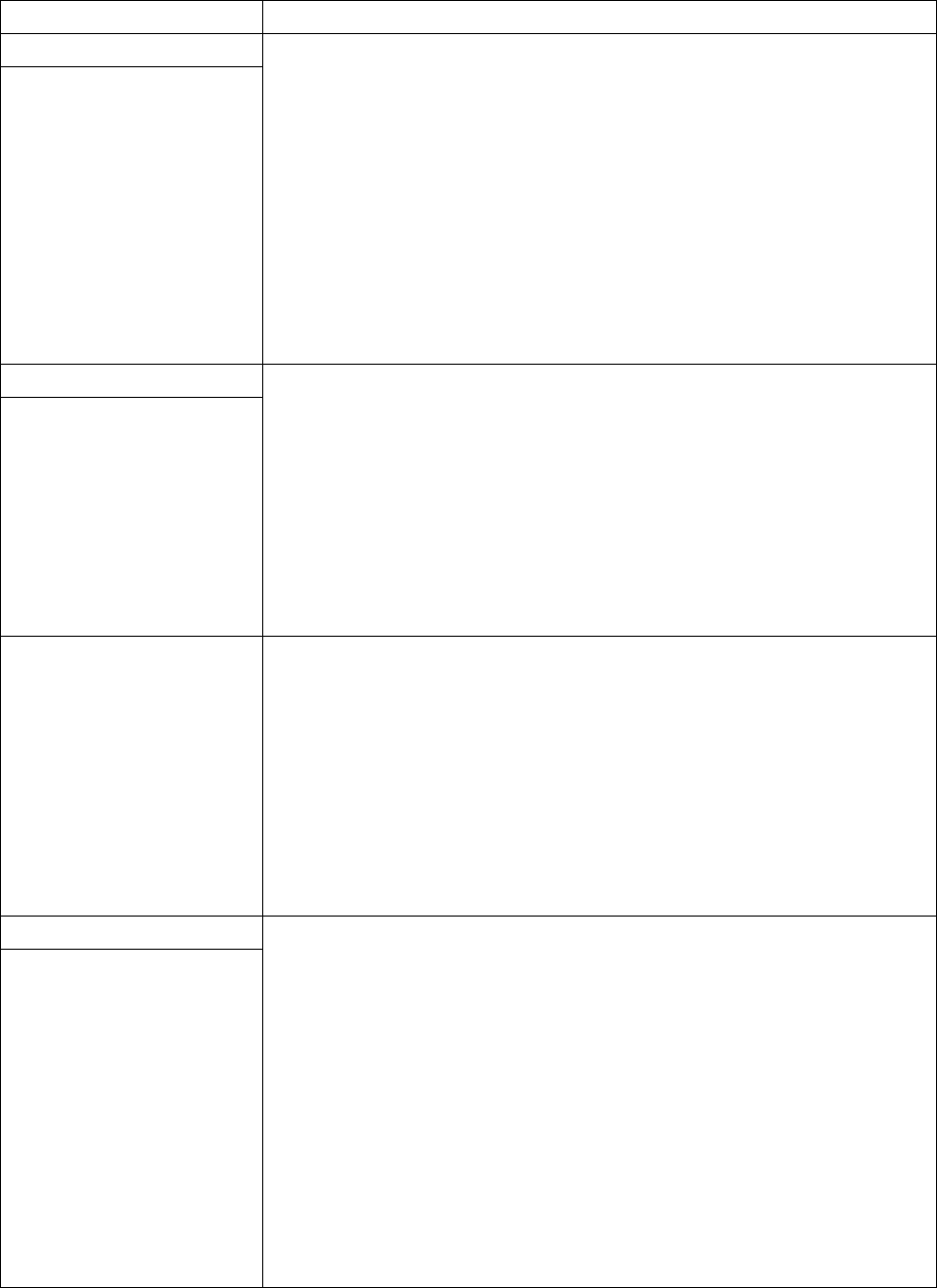
Chapter 6. Solving problems 105
Printer problems Verify that:
1. The printer is turned on and is online.
2. The printer signal cable is connected to the correct serial or parallel port on the
server.
Note: Non-IBM printer cables might cause unpredictable problems.
3. You have assigned the printer port correctly in your operating system or
application program.
4. You have assigned the printer port correctly using the Configuration/Setup
Utility program.
If the items above are correct and the printer still does not work, run the tests
described in the documentation that comes with your printer. If the tests show that
the printer is OK, call for service.
The printer does not work.
Serial port problems Verify that:
1. Each port is assigned a unique address by the Configuration/Setup Utility
program and none of the serial ports are disabled.
Note: The management C connector is the same as a serial port connector, but
it is used only by the optional system-management adapter, and is not
available for use by the operating system. This port does not appear in
the Configuration/Setup Utility program menus; it can be configured
using the system-management program.
2. The serial-port adapter, if you installed one, is seated properly.
If the problem still exists, call for service.
The number of serial ports
identified by the operating
system is less than the number
of serial ports installed.
A serial device does not work. Verify that:
1. The device is compatible with the server.
2. The serial port is enabled and is assigned a unique address.
3. Make sure that the device is not connected to the management port C.
Note: The management C connector is the same as a serial port connector, but
it is used only by the optional system-management adapter and is not
available for use by the operating system. This port does not appear in
the Configuration/Setup Utility program menus; it can be configured
using the system-management program.
If the problem still exists, call for service.
Software problem To determine if problems are caused by the software, verify that:
1. Your server has the minimum memory requirements needed to use the software.
For memory requirements, refer to the information that comes with the software.
Note: If you have just installed an adapter or memory, you might have a
memory address conflict.
2. The software is designed to operate on your server.
3. Other software works on your server.
4. The software that you are using works on another system.
If you received any error messages when using the software program, refer to the
information that comes with the software for a description of the messages and
solutions to the problem.
If the items above are correct and the problem remains, contact your place of
purchase.
Suspected software problem.
Device Suggested action
Table 16. Troubleshooting charts