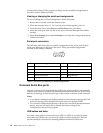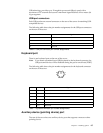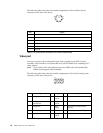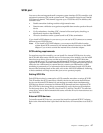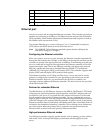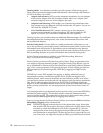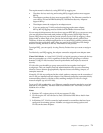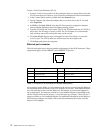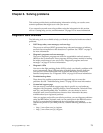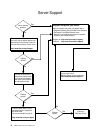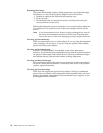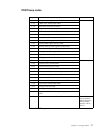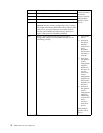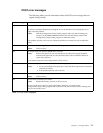72 IBM® xSeries 220 User’s Reference
To join a VLAN from Windows NT 4.0:
1. Create a VLAN on the switch. Use the parameters that you assign there to join the
VLAN from the server. Refer to your switch documentation for more information.
2. In the Control Panel window, double-click the Network icon.
3. On the Adapters tab, select the adapter that you want to be on the VLAN, and
click Properties.
4. In IBMSet, click Join VLAN. Note that VLANs cannot be assigned to adapters
that are already defined to have an adapter teaming option.
5. Type the VLAN ID and VLAN name. The VLAN ID must match the VLAN ID of
the switch. The ID range is from 1 to 1000. The VLAN name is for information
only and does not need to match the name on the switch.
6. Click Join VLAN. Repeat steps 3 through 5 for each VLAN that you want the
server to join. The VLANs that you add are listed on the Adapters tab.
7. Click Close and restart the computer.
Ethernet port connector
The following table shows the pin-number assignments for the RJ-45 connector. These
assignments apply to both 10BASE-T and 100BASE-TX devices.
If you plan to use the Wake on LAN function in the server, you must install a Wake on
LAN-enabled network interface card (NIC adapter) in PCI slot 1, and install the Wake
on LAN cable that comes with the Wake on LAN adapter to connect this adapter to
the system board. You must use a Wake on LAN-enabled adapter as identified in the
xSeries 220 ServerProven list at http://www.ibm.com/pc/compat/. Only PCI slot 1
supports a Wake on LAN-enabled adapter. For additional information on the Wake on
LAN function, adapter, and cables, refer to the documentation that comes with the
Wake on LAN adapter.
Pin Signal Pin Signal
1 +Transmit data 5 Not connected
2 -Transmit data 6 -Receive data
3+Receive data 7Not connected
4 Not connected 8 Not connected
Table 11. Ethernet RJ-45 connector pin-number assignments