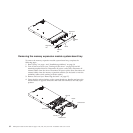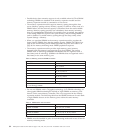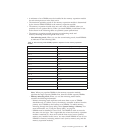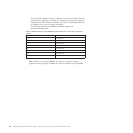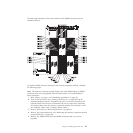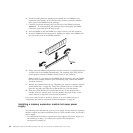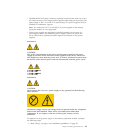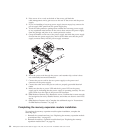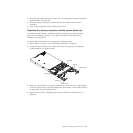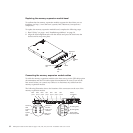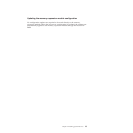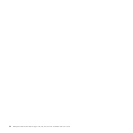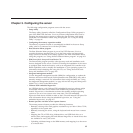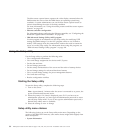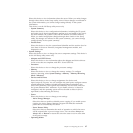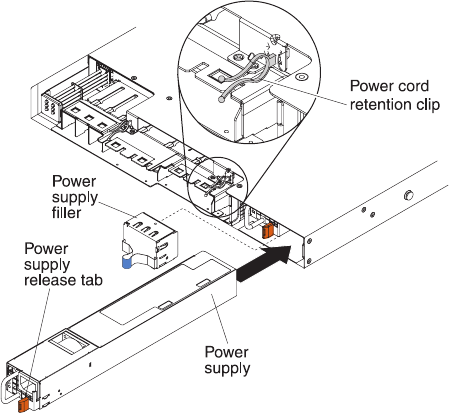
2. If the server is in a rack, at the back of the server, pull back the
cable-management arm to gain access to the rear of the server and the power
supply.
3. If you are installing a hot-swap power supply into an empty bay, remove the
power-supply filler panel from the power-supply bay.
4. Touch the static-protective package that contains the hot-swap power supply
to any unpainted metal surface on the server; then, remove the power supply
from the package and place it on a static-protective surface.
5. Grasp the handle on the rear of the power supply and slide the power supply
forward into the power-supply bay until it clicks. Make sure that the power
supply connects firmly into the power-supply connector.
6. Route the power cord through the power cord retention clip so that it does
not accidentally become disconnected.
7. Connect the power cord for the new power supply to the power-cord
connector on the power supply.
8. Connect the other end of the power cord to a properly grounded electrical
outlet.
9. Make sure that the ac power LED and the dc power LED on the power
supply are lit, indicating that the power supply is operating correctly. The two
green LEDs are to the right of the power-cord connector.
10. (IBM Business Partners only) Restart the server. Confirm that it starts correctly
and recognizes the newly installed devices, and make sure that no error LEDs
are lit.
11. (IBM Business Partners only) Complete the additional steps in “Instructions
for IBM Business Partners” on page 29.
Completing the memory expansion module installation
To complete the memory expansion module option installation, complete the
following steps:
1. Reinstall the system-board tray (see “Replacing the memory expansion module
system-board tray” on page 91).
2. Reinstall the memory expansion module bezel (see “Replacing the memory
expansion module bezel” on page 92).
90 IBM System x3850 X5 and x3950 X5 Types 7145, 7146, 7143, and 7191: Installation and User's Guide