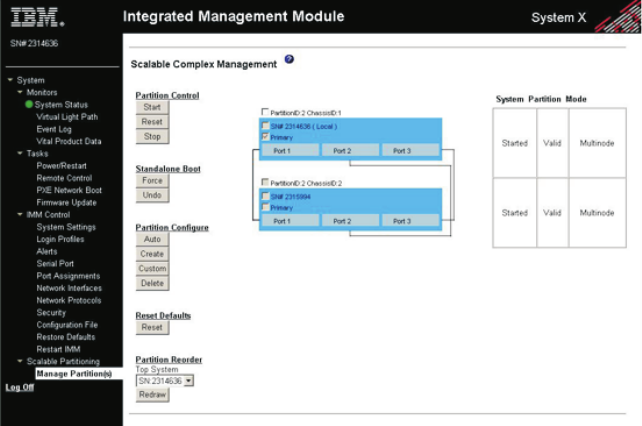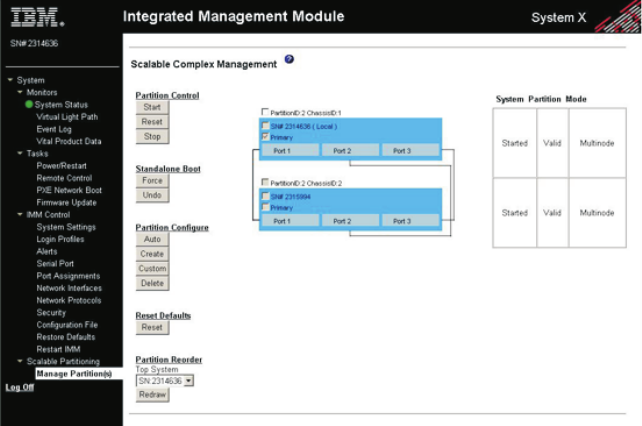
Note: To check for the latest firmware levels and to download firmware updates,
go to http://www.ibm.com/supportportal/.
Before you create an EXA multi-node system, make sure that all the nodes in the
multi-node configuration contain the following software and hardware:
v The current level of UEFI firmware, SAS UEFI code, IMM firmware, and FPGA
firmware (all nodes must be at the same level)
v Microprocessors that are the same cache size, type, and clock speed
Note: All the nodes must have all the microprocessor sockets and memory
connectors populated.
To create a scalable partition, complete the following steps:
1. Connect the EXA cables. For detailed instructions, see the documentation that
comes with your cables.
2. Connect all nodes to an ac power source and make sure that they are not
running an operating system.
Note: All nodes that are part of an existing partition and are connected
through EXA cables must be in Standalone mode (part of the partition but
operating independently). To enable Standalone mode, on the Scalable Complex
Management page, click Standalone Boot, and then click Force.
3. Connect and log in to the IMM web interface.
Note: For instructions for creating, modifying, and controlling partitions
through the IMM Telnet interface, see “Using the IMM Telnet interface” on
page 114.
4. In the navigation pane, click Scalable Partitioning, and then click Manage
Partition(s). Use the Scalable Complex Management page to create, delete,
control, and view scalable partitions. Select the primary node; then,
automatically or manually create a scalable partition:
v To automatically create a single partition that uses all nodes in the
multi-node configuration, click Partition Configure, and then click Auto.
v To manually assign nodes to the partition, click Partition Configure, select
the nodes you want to include as members of the partition, and then click
Create.
112 IBM System x3850 X5 and x3950 X5 Types 7145, 7146, 7143, and 7191: Installation and User's Guide