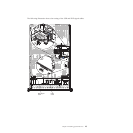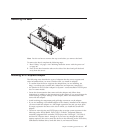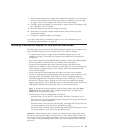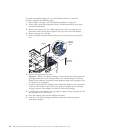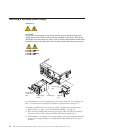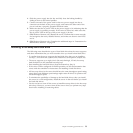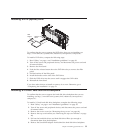7. Touch the static-protective package that contains the adapter to any unpainted
surface on the outside of the server; then, grasp the adapter by the top edge
or upper corners of the adapter and remove it from the package.
8. Carefully grasp the adapter by its top edge or upper corners, and align it with
the connector on the I/O board.
9. Press the adapter firmly into the adapter connector.
10. Push down on the blue adapter retention latch until it clicks into place,
securing the adapter.
11. Connect any required cables to the adapter.
If you have other devices to install or remove, do so now. Otherwise, go to
“Completing the installation” on page 79.
Installing a ServeRAID adapter for use with eXFlash drives
The following notes describe the ServeRAID adapters that the server supports and
other information that you must consider when you install an adapter:
v To confirm that the server supports the ServeRAID adapter that you are
installing, see http://www.ibm.com/systems/info/x86servers/serverproven/
compat/us/.
v Your server supports the ServeRAID M5015 adapter with the ServeRAID M5000
Series Performance Accelerator Key and eXFlash solid state drives.
v Locate the documentation that comes with the adapter and follow those
instructions in addition to the instructions in this section. If you must change the
switch setting or jumper settings on the adapter, follow the instructions that
come with the adapter.
v Avoid touching the components and gold-edge connectors on the adapter.
v The server scans devices and PCI Express slots to assign system resources in the
following order: ICH10 RAID, DVD, USB, I/O Hub 1, integrated Ethernet
controller, integrated SAS controller, PCI Express slots 5 through 7, I/O Hub 2,
and then PCI Express slots 1 through 4. If you have not changed the default
startup sequence, the server starts the devices in the following order: DVD drive,
USB-attached diskette drive, hard disk drive 0, and network devices.
Note: To change the startup sequence, start the Setup utility and select Start
Options from the main menu. See “Using the Setup utility” on page 96 for
details about using the Setup utility.
v The PCI Express 2.0 bus configuration is as follows:
– Expansion slot 1 is x16, slot 2 is x8 (x4 lanes), and slots 3 through 6 are x8.
– Expansion slot 7 is a non-standard, 106-pin connector but accepts PCI Express
x8, x4, and x1 standard adapters.
– Expansion slots 1 through 4 are non-hot-plug, full-length PCI Express 2.0 and
can accept adapters up to 312.00 mm (12.28 inches) long.
– Expansion slots 5 through 7 are non-hot-plug, half-length PCI Express 2.0 and
can accept adapters up to 167.65 mm (6.6 inches) long.
Attention: Static electricity that is released to internal server components when
the server is powered on might cause the server to halt, which might result in the
loss of data. To avoid this potential problem, always use an electrostatic-discharge
wrist strap or other grounding system when you work inside the server with the
power on.
Chapter 2. Installing optional devices 49