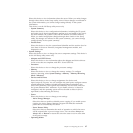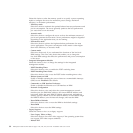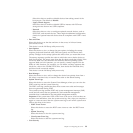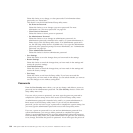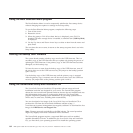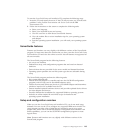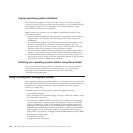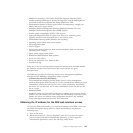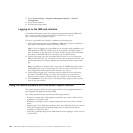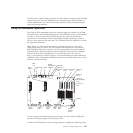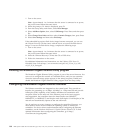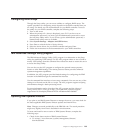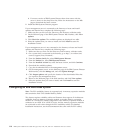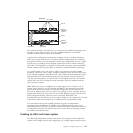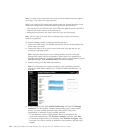v DIMM error assistance. The Unified Extensible Firmware Interface (UEFI)
disables a failing DIMM that is detected during POST, and the IMM lights the
associated system-error LED and the failing DIMM error LED.
v Environmental monitor with fan speed control for temperature, voltages, fan
failure, and power supply failure.
v Intelligent Platform Management Interface (IPMI) Specification V2.0 and
Intelligent Platform Management Bus (IPMB) support.
v Invalid system configuration (CNFG) LED support.
v Light path diagnostics LEDs to report errors that occur with fans, power
supplies, microprocessor, hard disk drives, and system errors.
v Nonmaskable interrupt (NMI) detection and reporting.
v Operating-system failure blue screen capture.
v PCI configuration data.
v PECI 2 support.
v Power/reset control (power-on, hard and soft shutdown, hard and soft reset,
schedule power control).
v Query power-supply input power.
v ROM-based IMM firmware flash updates.
v Serial over LAN (SOL).
v Serial port redirection over Telnet or SSH.
v System-event log.
When one of the two microprocessors reports an internal error, the IMM disables
the defective microprocessor and restarts the server with the one good
microprocessor.
The IMM also provides the following remote server management capabilities
through the OSA SMBridge management utility program:
v Command-line interface (IPMI Shell)
The command-line interface provides direct access to server management
functions through the IPMI 2.0 protocol. Use the command-line interface to issue
commands to control the server power, view system information, and identify
the server. You can also save one or more commands as a text file and run the
file as a script.
v Serial over LAN
Establish a Serial over LAN (SOL) connection to manage servers from a remote
location. You can remotely view and change the UEFI settings, restart the server,
identify the server, and perform other management functions. Any standard
Telnet client application can access the SOL connection.
Obtaining the IP address for the IMM web interface access
To access the IMM web interface, you need the IP address of the IMM, which you
can obtain through the Setup utility. To obtain the IP address, complete the
following steps:
1. Turn on the server.
2. When the prompt <F1> Setup is displayed, press F1. If you have set both a
power-on password and an administrator password, you must type the
administrator password to access the full Setup utility menu.
Chapter 3. Configuring the server 105