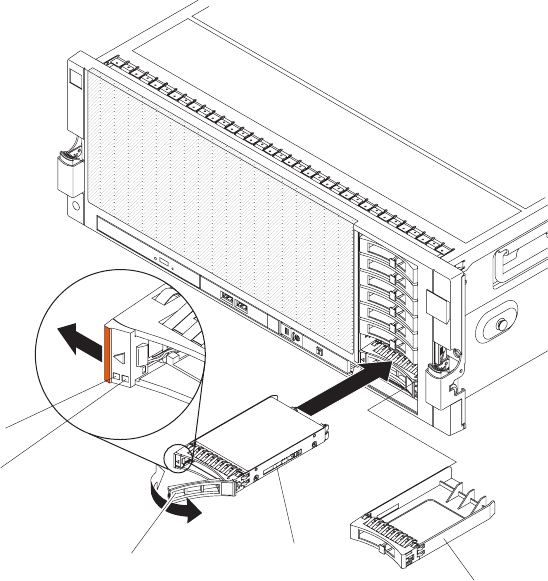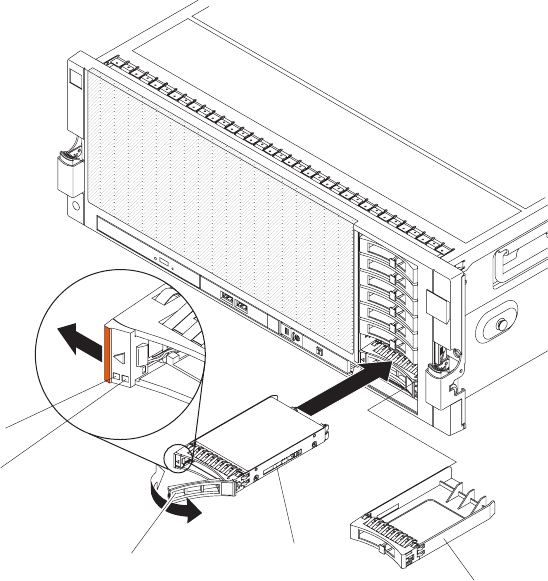
The following illustration shows how to install a hot-swap hard disk drive.
Hard disk
drive
assembly
Filler panel
Drive handle
(in open position)
Activity LED
Status LED
To install a hot-swap hard disk drive, complete the following steps:
1. Read “Safety” on page v and “Installation guidelines” on page 38.
2. Remove the filler panel from one of the empty hot-swap bays.
Note: When you install a drive in bays 4 through 7, you must first install a
hard disk drive backplane.
3. Touch the static-protective package that contains the hard disk drive to any
unpainted surface on the outside of the server; then, remove the hard disk
drive from the package.
4. Make sure that the drive handle is open; then, install the hard disk drive into
the hot-swap bay.
5. (IBM Business Partners only) Restart the server. Confirm that it starts correctly
and recognizes the newly installed devices, and make sure that no error LEDs
are lit.
6. (IBM Business Partners only) Complete the additional steps in “Instructions for
IBM Business Partners” on page 29.
Note: Check the hard disk drive status LEDs to make sure that the hard disk drive
is operating correctly. If the amber hard disk drive status LED for a drive is lit
continuously, that drive is faulty and must be replaced. If the green hard disk
drive activity LED is flashing, the drive is being accessed.
54 IBM System x3850 X5 and x3950 X5 Types 7145, 7146, 7143, and 7191: Installation and User's Guide