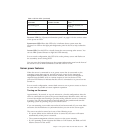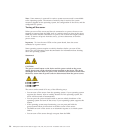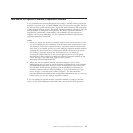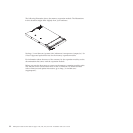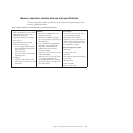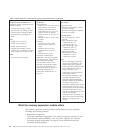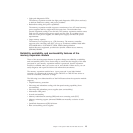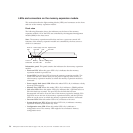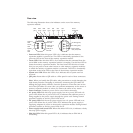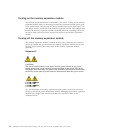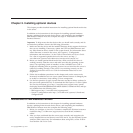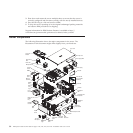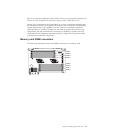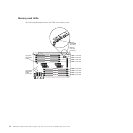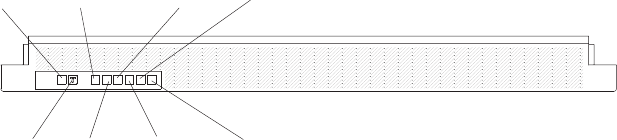
LEDs and connectors on the memory expansion module
This section describes the light-emitting diodes (LEDs) and connectors on the front
and rear of the memory expansion module.
Front view
The following illustration shows the indicators on the front of the memory
expansion module. All of the LEDs are controlled by the integrated management
module (IMM) in the host server.
Note: The memory expansion module does not have a power-on control. All
functions of the memory expansion module are controlled by the host server to
which it is connected.
Power-on
LED
Locator
button/LED
Power supply
error LED
Memory
LEDerror
Link
LED
error
Fan
LED
error
System board
LEDerror
Configuration
LEDerror
Information panel: This panel contains the indicators for the memory expansion
module.
v Power-on LED: When this green LED is lit, it indicates that the memory
expansion module is powered on.
v Locate LED: Use this blue LED to locate the memory expansion module. The
locate LED also has a button that you can press to light up other servers or
other memory expansion modules to which the memory expansion module is
connected.
v Power supply fault (error) LED: When this amber LED is lit, it indicates a faulty
hot-swap power-supply.
v Memory error LED: When this amber LED is lit, it indicates a DIMM problem.
v Link error LED: When this amber LED is lit, indicates that a QPI link fault or a
EXA link fault has occurred. The port LED for the link that has been
disconnected will not be lit on the rear of the memory expansion module. EXA
link LEDs are on the rear of the memory expansion module, and the QPI link
LEDs are on the server to which the memory expansion module is connected.
v Fan error LED: When this amber LED is lit, it indicates a fan error.
v System board error LED: When this amber LED is lit, it indicates a memory
expansion module system-board tray error.
v Configuration error LED: When this amber LED is lit, it indicates a
configuration error. The memory LED might be lit to indicate a memory
configuration error.
26 IBM System x3850 X5 and x3950 X5 Types 7145, 7146, 7143, and 7191: Installation and User's Guide