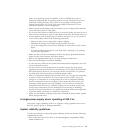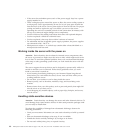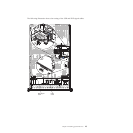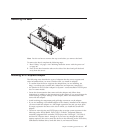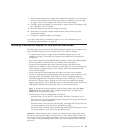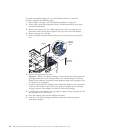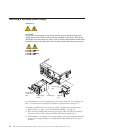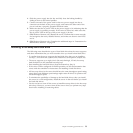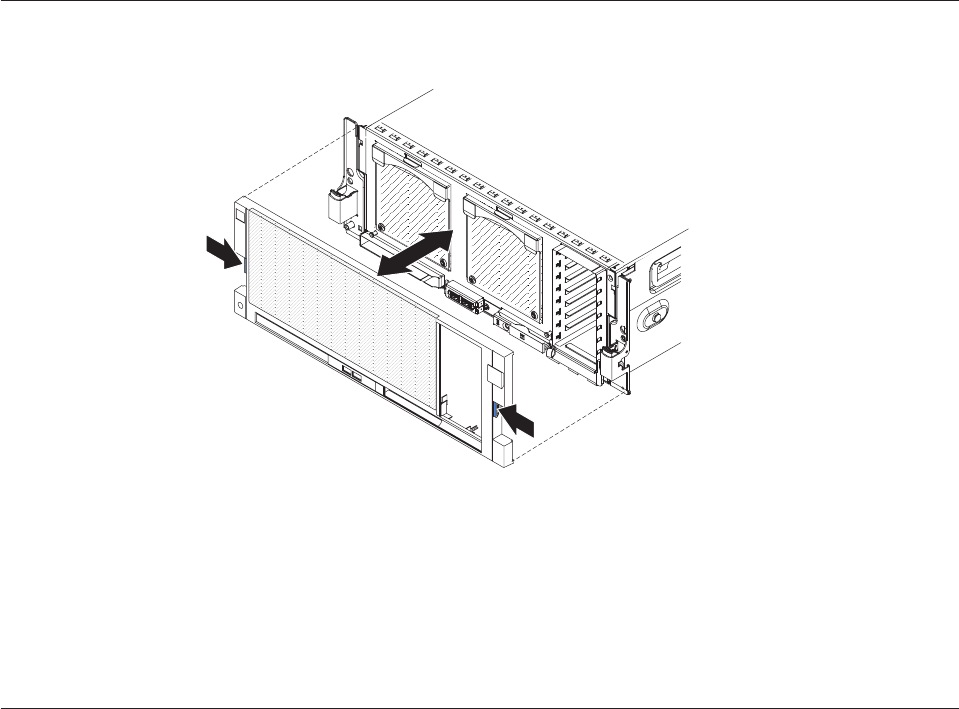
Removing the bezel
Note: You do not have to remove the top cover before you remove the bezel.
To remove the bezel, complete the following steps:
1. Read “Safety” on page v and “Working inside the server with the power on”
on page 40.
2. Press on the bezel retention tabs on the sides of the bezel and pull the bezel
away from the server.
Installing a PCI Express adapter
The following notes describe the types of adapters that the server supports and
other information that you must consider when you install an adapter:
v To confirm that the server supports the adapter that you are installing, see
http://www.ibm.com/systems/info/x86servers/serverproven/compat/us/.
v An Emulex 10 GbE Custom Adapter for System x comes installed in PCI Express
slot 7 in some models.
v Locate the documentation that comes with the adapter and follow those
instructions in addition to the instructions in this section. If you must change the
switch setting or jumper settings on the adapter, follow the instructions that
come with the adapter.
v Avoid touching the components and gold-edge connectors on the adapter.
v If you are installing a ServeRAID adapter with a battery installed on the adapter,
you must install the adapter in a full length expansion slot and you must leave
an empty expansion slot next to the slot in which you install the ServeRAID
adapter.
v The server scans devices and PCI Express slots to assign system resources in the
following order: ICH10 RAID, DVD, USB, I/O Hub 1, integrated Ethernet
controller, integrated SAS controller, PCI Express slots 5 through 7, I/O Hub 2,
and then PCI Express slots 1 through 4. If you have not changed the default
startup sequence, the server starts the devices in the following order: DVD drive,
USB-attached diskette drive, hard disk drive 0, and network devices.
Chapter 2. Installing optional devices 47