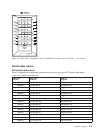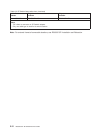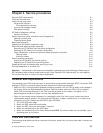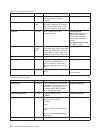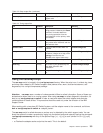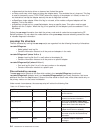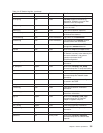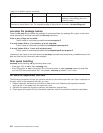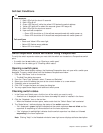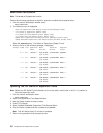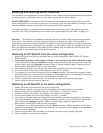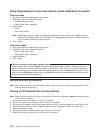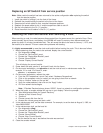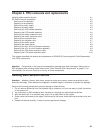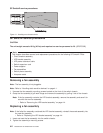Self-test Conditions
??
Pass sequence
1. Both LEDs light for about 10 seconds
2. Both LEDs go off
3. Green LED stays off, while the yellow LED flashes the switch address
4. Yellow LED goes off for about two seconds (green LED stays off)
5. Both LEDs light for about one second
6. Upon self-test completion:
v Green LED should be on if the self-test was performed with switch power on
v Green LED should be off if the self-test was performed with switch power off
Fail conditions
v Green and Yellow LEDs never light
v Yellow LED flashes wrong address
v Yellow LED is on steady
Switch supervisor status verification using Perspectives
To verify the switch supervisor status you must click the switch icon located on a Perspectives switch
pane.
v If a switch icon is not visible, go to “Opening a switch pane”
v If a switch icon is visible, go to “Checking switch status”
Opening a switch pane
Unless you have saved display settings, the Hardware Perspective does not open with a switch pane
displayed. To open a switch pane from the Hardware Perspectives window:
1. Click the ″Add Pane″ icon on the tool bar
v The Add Pane dialog box opens
2. From the ″Pane Type″ pulldown, select ″Frames and Switches″
3. Select your choice of adding the pane to the current window or to a new window
4. If desired, enter a new pane title
5. Click ″OK″ to open the pane and close the dialog box
6. You may repeat these steps to add additional switch panes
Checking switch status
1. In the Frame and Switch pane, click the icon of the switch you want to verify
v A switch icon is displayed next to the frame icon only if a switch is installed in the frame
2. Click the ″Notebook″ icon on the tool bar
v When the Notebook window opens, make certain that the ″Switch Status″ tab is selected
3. The ″Node failure:″ attribute displays the status of the switch supervisor.
v ″No″ displayed in green highlight indicates that the switch supervisor has not failed and the
supervisor is responding to communication from the frame supervisor.
v ″Yes″ displayed in red highlight indicates that the switch supervisor has failed and it is not
responding to the frame supervisor.
Note: Clicking ″Help″ in the Notebook window’s lower right corner displays attribute descriptions.
Chapter 3. Service procedures 3-7