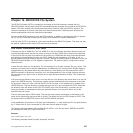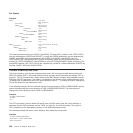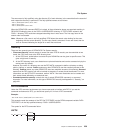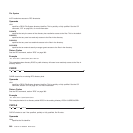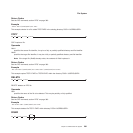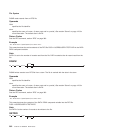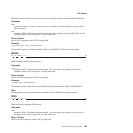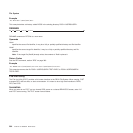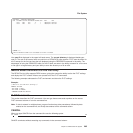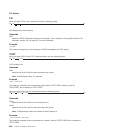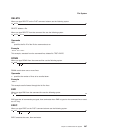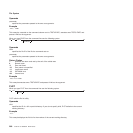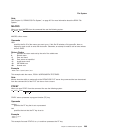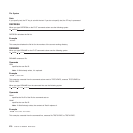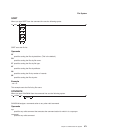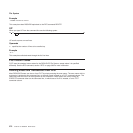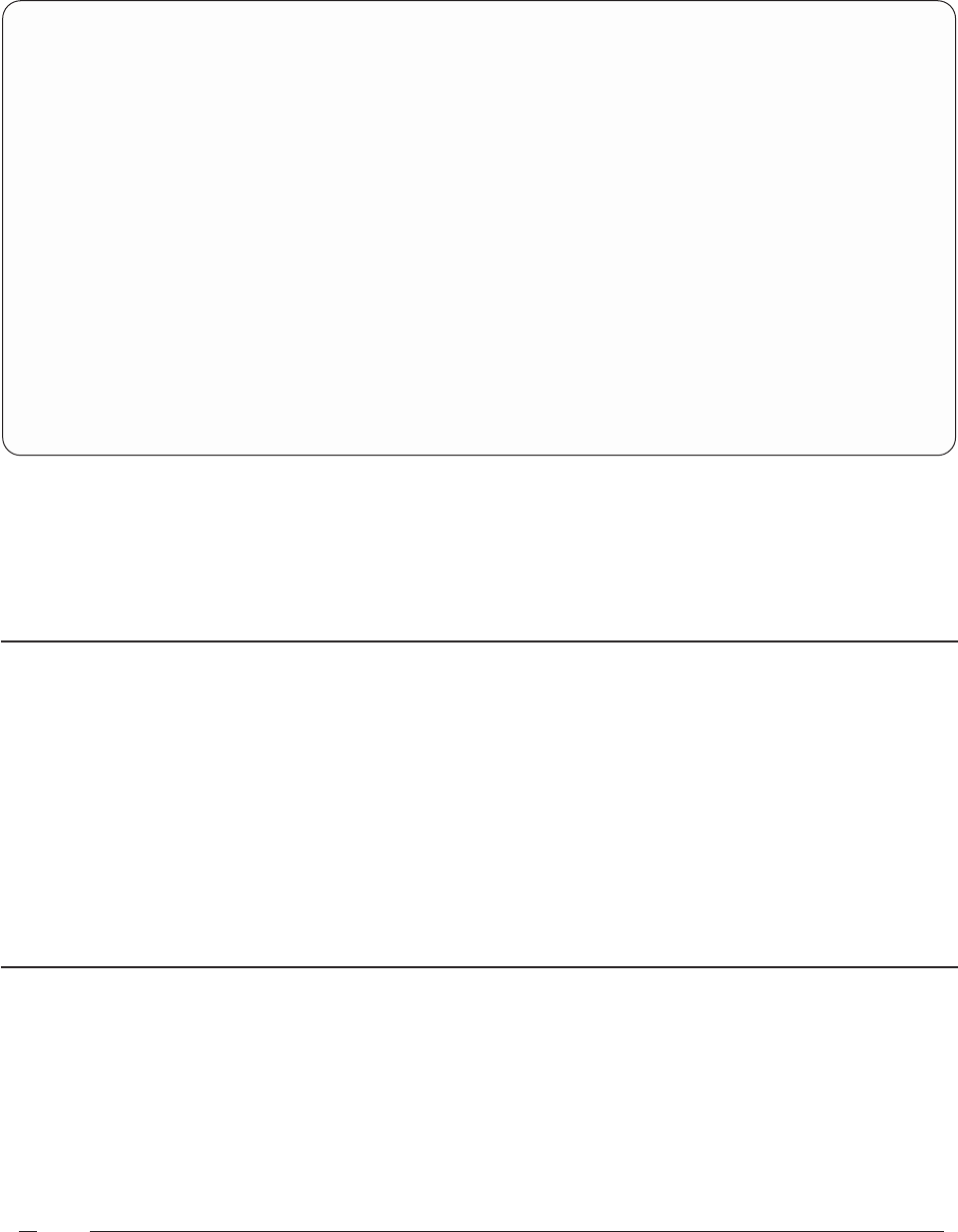
USER=USER1 - DIRECTORY=\USERS\USER1
CMD FILENAME FILETYPE ATTRIBUTES RECORDS SIZE DATE TIME
TEST1 EXEC FILE 11 1 1994/03/27 10:30:29
TEST2 EXEC FILE 5 1 1994/03/27 10:31:04
COMMAND ===>
F1=HELP F2=REFRESH F3=END F7=UP 18 F8=DOWN 18 F11=EDIT F12=CANCEL
Your user ID is displayed in the upper left hand corner. The current directory is displayed beside your
user ID. The rest of the screen looks very similar to a REXX/CICS editor session. FLST uses the editor for
all I/O except for the first two lines that are displayed using the RESERVED command in the editor. The
advantages of using the REXX/CICS editor for the I/O shell are seen in the ability to search for a file name
or file type in a large directory and your ability to save the directory to a file on disk.
Macros under the REXX/CICS File List Utility
The REXX File List Utility supports REXX macros, giving the macros the ability to alter the FLST settings
and display the FLST screens. Macros can process all of the FLST commands.
The following example addresses the FLST environment and alters the FLST settings.
Example:
/* Macro to set some FLST settings */
ADDRESS FLSTSVR
'SET PFKEY 11 EDIT'
'SET PFKEY 12 CANCEL'
'SYNONYM DISCARD RFS DELETE'
FLST Commands
This section describes the FLST commands. You can type these commands anywhere on the source
FLST command column or from the command line.
Note: If data is entered in multiple places, program function keys take precedence, followed by data
entered on the command line, and finally data entered on the command column.
CANCEL
When you type CANCEL from the command line use the following syntax:
CANCEL
CANCEL terminates without executing any commands in the command column.
File System
Chapter 19. REXX/CICS File System 265