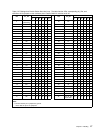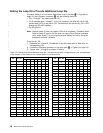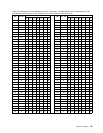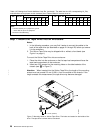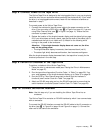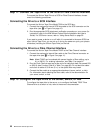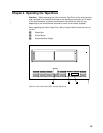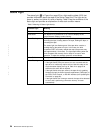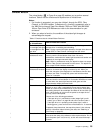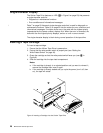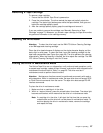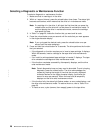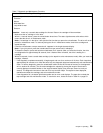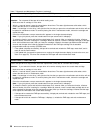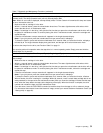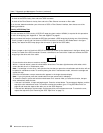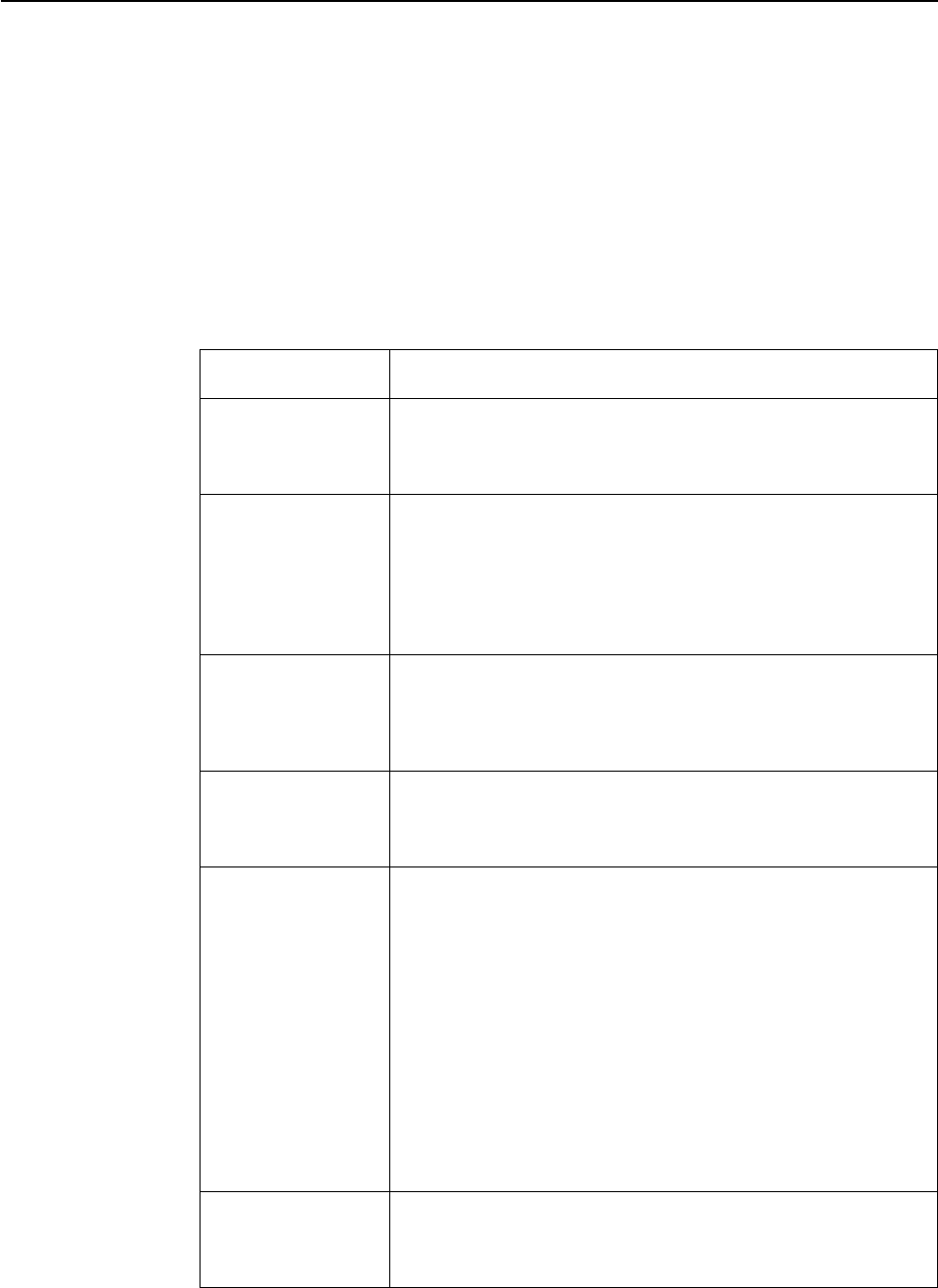
Unload Button
The unload button (2 in Figure 8 on page 23) enables you to perform several
functions. Table 6 lists the functions and explains how to initiate them.
Notes:
1. If a function is supported, you may also initiate it through the SCSI, Fibre
Channel, or RS-422 interface. To determine if a function is supported, refer to
the IBM Ultrium Internal Tape Drive Models T200 and T200F and IBM 3580
Ultrium Tape Drive SCSI Reference or refer to the documentation for your
enclosure.
2. When you select a function, the condition of the status light changes to
acknowledge the request.
Table 6. Functions that the Unload Button Performs
Function Performed
by Unload Button
How to Initiate the Function
Rewind the tape into
the cartridge and eject
the cartridge from the
tape drive
Press the unload button once. The status light flashes green while
the tape drive is rewinding and unloading.
Note: During a rewind and eject operation, the tape drive does not
accept SCSI or Fibre Channel commands from the server.
Place the tape drive in
maintenance mode
Ensure that the tape drive is unloaded. Then, within a 1-second
interval, push the unload button three times. You are in
maintenance mode when the status light becomes solid amber and
0 appears in the single-character display.
Note: While in maintenance mode, the tape drive does not accept
SCSI or Fibre Channel commands from the server. The tape drive
does accept RS-422 interface commands.
Scroll through the
maintenance functions
While in maintenance mode, push the unload button once per
second to increment the display characters by one. When you
reach the character of the diagnostic or maintenance function that
you want (see Table 7 on page 29), press and hold the unload
button for 3 seconds.
Exit maintenance
mode
Press the unload button once per second until 0 displays. Then
press and hold the unload button for 3 seconds. Maintenance mode
is exited when the status light becomes solid green and the
single-character display becomes blank.
Force a drive dump Attention: If the tape drive detects a permanent error and
displays an error code, it automatically forces a drive dump (also
known as a save of the firmware trace). If you force a drive dump,
the existing dump will be overwritten and data will be lost. After you
force a drive dump, do not turn off the power to the tape drive or
you may lose the dump data.
Choose one of the following procedures:
v If the tape drive is in maintenance mode (status light is solid
amber), go to Table 7 on page 29 and select Function Code 4.
v If the tape drive is in operating mode (status light is solid or
flashing green), press and hold the unload button for 10 seconds.
If captured dump data exists, the tape drive places it into a dump
area (for information about retrieving the data, see “Obtaining a
Drive Dump” on page 63).
Reset the drive Press and hold the unload button on the drive for 10 seconds. The
drive saves the dump, then reboots to allow communication. Do not
cycle the power (turn it off, then on), as this will erase the dump’s
contents.
Chapter 4. Operating 25
|
|
|
|
|
|
|
|
|
|
|
|
|
|
|
|
|
|
|