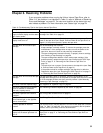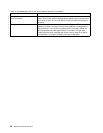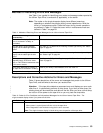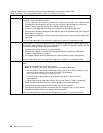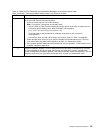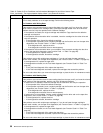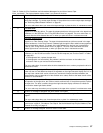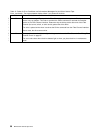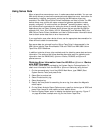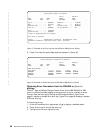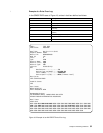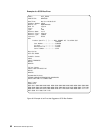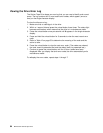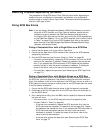Using Sense Data
When a tape drive encounters an error, it makes sense data available. You can use
IBM device drivers to examine the sense data and determine errors. Instructions for
downloading, installing, and properly configuring the IBM device drivers are
available in the IBM Ultrium Device Drivers Installation and User’s Guide. The IBM
device drivers may conflict with some commercial software applications unless
properly configured. To avoid conflicts on Windows
®
operating systems, refer to
your device driver’s procedures for setting the driver to manual startup mode. For
applications that use Open Systems device drivers that are provided by IBM (for
example, AIX, Linux, Sun Solaris, HP-UX, Windows/NT, and Windows 2000), the
IBM Ultrium Device Drivers Installation and User’s Guide contains information about
how to obtain sense data after an error has occurred.
If your application uses other device drivers, see the appropriate documentation for
those drivers to obtain the sense data.
Raw sense data (as returned from the Ultrium Tape Drive) is documented in the
IBM Ultrium Internal Tape Drive Models T200 and T200F and IBM 3580 Ultrium
Tape Drive SCSI Reference.
In addition to device drivers, other methods exist for obtaining sense data and error
information. The sections that follow describe alternative ways for gathering such
information from the IBM AS/400, Eserver iSeries, RS/6000, and Eserver
pSeries servers.
Obtaining Error Information from the AS/400 or Eserver iSeries
with RISC Processor
For OS/400, sense data is provided by the System Service Tools application. To
obtain error information from the AS/400 or Eserver iSeries by using the tool:
1. On the command entry line of the AS/400 Main Menu, type STRSST (Start
System Service Tools) and press Enter.
2. Select Start a service tool.
3. Select Product activity log.
4. Select Analyze log.
5. Specify the time period for searching the error log, then select the Magnetic
media option.
6. On the Select Analysis Report Options menu, specify a device type of 3580 and
press Enter. Leave all other options at their default values.
7. Use the Display Report option to display the desired error log entry. Figure 17
on page 60 shows a sample error log for the Ultrium Tape Drive.
Chapter 6. Resolving Problems 59
|
|
|
|
|
|
|
|
|
|
|
|
|
|
|
|
|
|
|
|
|
|
|
|
|