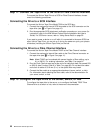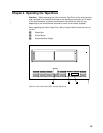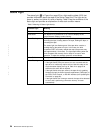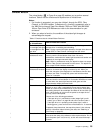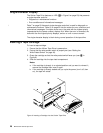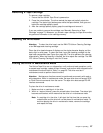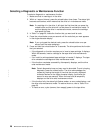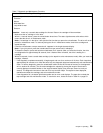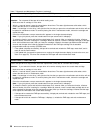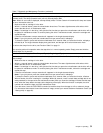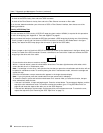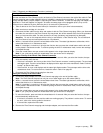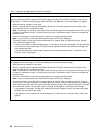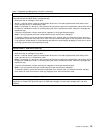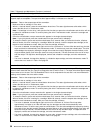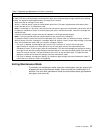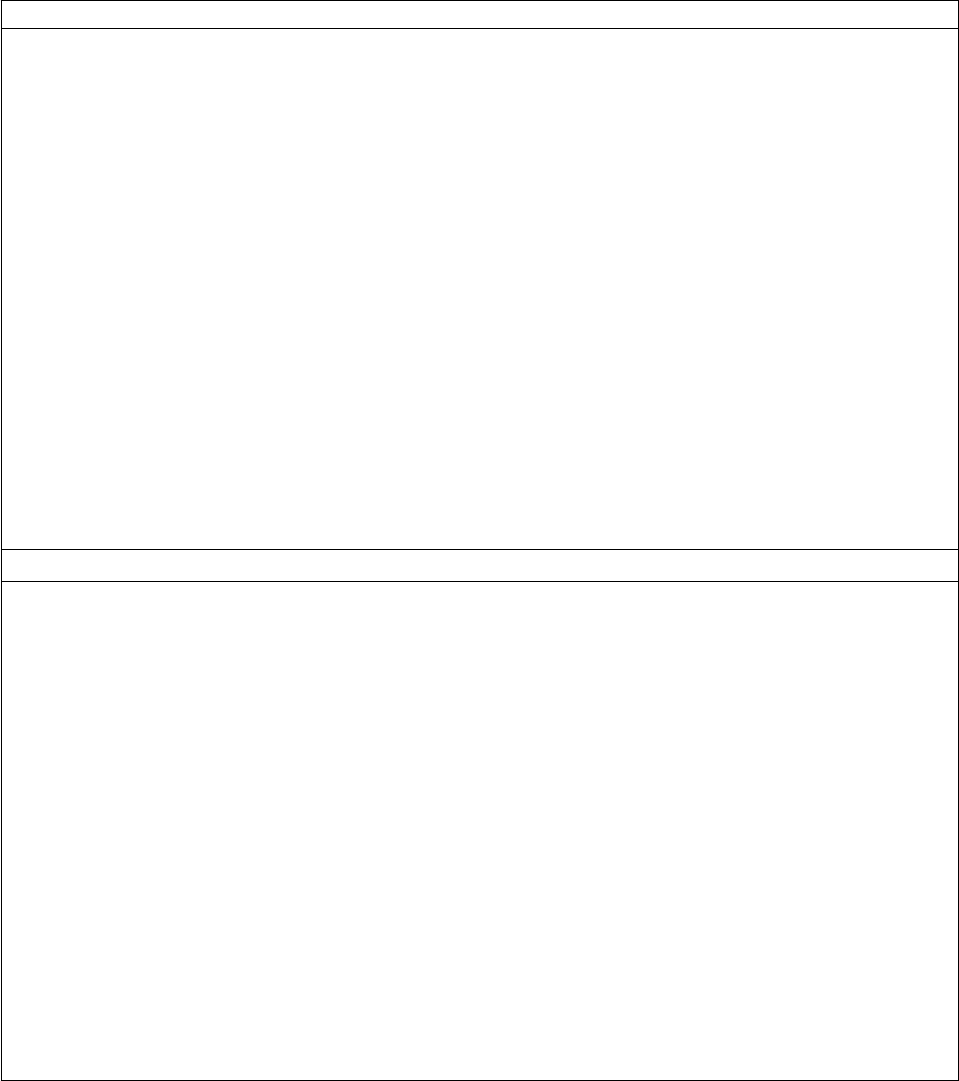
Table 7. Diagnostic and Maintenance Functions (continued)
Function Code2-Update Tape Drive Firmware from FMR Tape
Causes the tape drive to load updated firmware from a field microcode replacement (FMR) tape.
Attention: Do not power-off the tape drive while loading code.
1. Make sure that no cartridge is in the drive.
2. Within a 1-second interval, press the unload button three times. The status light becomes solid amber, which
means that the drive is in maintenance mode.
Note: If a cartridge is in the drive, it will eject the first time that you press the unload button and the drive will not
be placed in maintenance mode. To continue placing the drive in maintenance mode, remove the cartridge and
repeat this step.
3. Press the unload button once per second until 2 appears in the single-character display.
Note: If you cycle past 2, press the unload button once per second until it redisplays.
4. To select the function, press and hold the unload button for 3 seconds. After you select the function, C flashes.
When C flashes, the drive is waiting for a cartridge. Within 60 seconds, insert the FMR tape cartridge (or the tape
drive exits maintenance mode). After you insert the cartridge, 2 flashes, the status light flashes amber twice per
second, and the tape drive loads the updated firmware from the FMR tape cartridge into its erasable
programmable read-only memory (EPROM) area:
v If the update completes successfully, the tape drive rewinds and unloads the FMR tape, resets itself, and is
ready to use the new firmware.
v If the update fails, the tape drive posts an error code to the single-character display (to resolve the error, see
Table 12 on page 53). The drive then unloads the FMR tape and exits maintenance mode.
Function Code3-Create FMR Tape
Causes the tape drive to copy its field microcode replacement (FMR) data to a scratch data cartridge.
Attention: If you select this function, the tape drive will overwrite existing data on the scratch data cartridge.
1. Make sure that no cartridge is in the drive.
2. Within a 1-second interval, press the unload button three times. The status light becomes solid amber, which
means that the drive is in maintenance mode.
Note: If a cartridge is in the drive, it will eject the first time that you press the unload button and the drive will not
be placed in maintenance mode. To continue placing the drive in maintenance mode, remove the cartridge and
repeat this step.
3. Press the unload button once per second until 3 appears in the single-character display.
Note: If you cycle past 3, press the unload button once per second until it redisplays.
4. To select the function, press and hold the unload button for 3 seconds. After you select the function, C flashes.
When C flashes, the drive is waiting for a cartridge. Within 60 seconds, insert a scratch data cartridge that is not
write protected (or the tape drive exits maintenance mode). After you insert the cartridge, 3 flashes and the tape
drive copies the FMR data to the scratch data cartridge:
v If the tape drive creates the FMR tape successfully, it displays 0, rewinds and unloads the new FMR tape, and
exits maintenance mode.
v If the tape drive fails to create the FMR tape, it displays 7, unloads the FMR tape, and exits maintenance
mode.
30 IBM Ultrium Internal Tape Drive
|
|
|
|
|
|
|
|
|
|
|