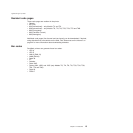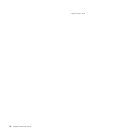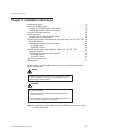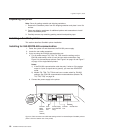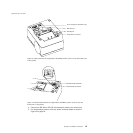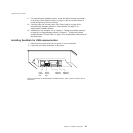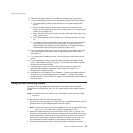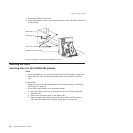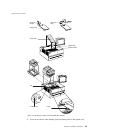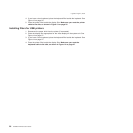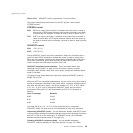6. Check that all signal cables are installed and seated in the correct ports.
7. If you are installing the printer on an integrated SurePOS 700 Series system:
a. For single-station printers, place the printer in the square-shaped filler
panel.
b. Route all cables attached to the printer through a rear opening of the
system unit and place the printer (with its filler panel, if it is a single-station
printer) on the system unit.
c. Make the side of the printer overlap the tab on the side of the system unit
(wide systems only).
d. If you have additional fillers to install, go to “Installing the fillers” on page
24.
e. If a fence or I/O tray is installed, lift the system unit rear cover and attach
any cables from the printer to the system unit. (If a power brick was
disconnected at the beginning of the installation or is needed because a
standard USB cable is being used, attach the power brick.)
8. If you are using a power brick, power on the printer by connecting the power
brick supply cable to a properly wired and grounded power source and
powering it on.
9. For single-station SureMark printers, turn on the power on/off switch on the
printer.
10. For thermal/impact printers, locate the ribbon cartridge and install it in the
printer. (See “Ribbon loading” on page 51.) Be sure that the ribbon is routed
through the print head correctly.
11. Load the paper roll into the printer. See “Paper loading” on page 53 for
thermal/impact SureMark printers or “Paper loading” on page 71 for
single-station SureMark printers.
12. Installation is now complete. Go to Chapter 5, “Testing and problem analysis,”
on page 61 for thermal/impact printers or Chapter 7, “Testing and problem
analysis (Models TF6 and TM6),” on page 75 for single-station printers and run
the offline tests.
Using the wall mounting feature
Because of their light weight and small footprint, the single-station SureMark
printers can be mounted on a wall. This is a useful feature when counter space is
limited.
Note: To correctly function in a wall mount, a SureMark printer must have paper
roll pivots.
To use the printer with the wall mounting feature:
1. Position the mounting bracket on a wall that has no dangerous objects, such as
electrical wires or pipes hidden beneath the wall surface.
Note: Position the bracket so that the installed printer will not extend more than
10 cm (4 in.) into a walk, hall, corridor, passageway or aisle.
2. Attach the bracket securely to the wall with four 6 mm (0.25 in.) screws. The
screws are not provided. You should use fasteners that are suitable for the type
of wall construction, such that the bracket is securely attached to the wall. For
walls that are constructed of gypsum wallboard on wood or metal studs, use
four good-quality medium-capacity or high-capacity hollow-wall anchors.
3. Route the communication cable up the wall surface or through the bracket.
Updated April 2, 2009
Chapter 2. Installation instructions 23