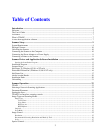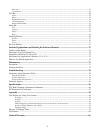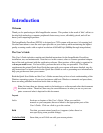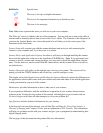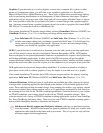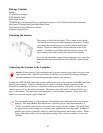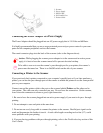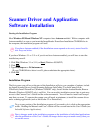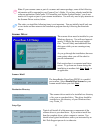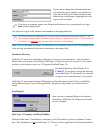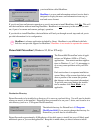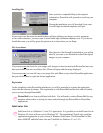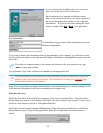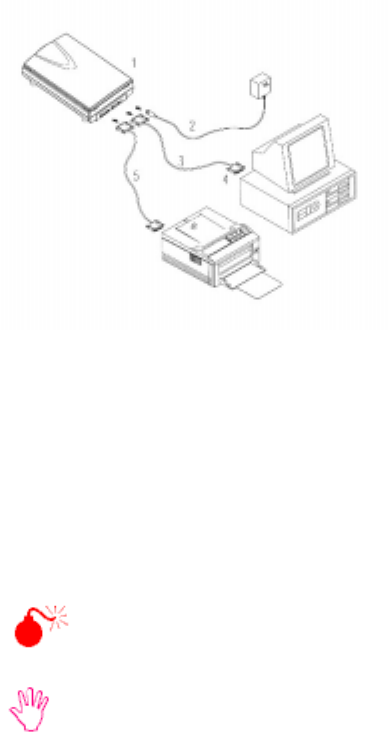
11
1. Scanner
2. Power Supply
3. D25P Cable
4. PC Parallel Port
5. Printer Cable
Connecting the Power Adapter to a Power Supply
The Power Adapter should be plugged into an AC power supply that is 110 Volts and 60 Hertz.
It is highly recommended that you use a surge-protected power strip or power center for your com-
puter and all computer peripherals such as the scanner.
The round connector plugs into the back of the scanner (refer to the diagram above).
Caution: While plugging the scanner power adapter in to the scanenr and an active power
supply, it is best to have the scanner turned off to prevent electrical mishap.
To be able to scan or to use the scanner’s pass-through port for your printer, the scanner’s
power must be turned on. There is an On/Off switch on the side of your scanner.
Connecting a Printer to the Scanner
If you previously had a printer connected to your computer’s parallel port or if you later purchase a
printer, you can use the pass-through port on the scanner to enable the printer to use the same parallel
port on your computer.
Connect one end the printer cable to the port on the scanner labeled Printer and the other end to
your printer. The cable can only connected one way. Do not force the connection. On the scanner,
screw down the connectors to ensure a good, tight connection.
1. Be sure to have the scanner plugged into an active power supply if you want to do pass- through
printing.
2. Do not attempt to scan and print at the same time.
3. Do not use an overly long cable to connect the printer to the scanner. Parallel port signal can be
weak and degenerates the further it travels. A total cable length exceeding twelve feet (12’) could
cause problems with your printing.
4. If you are having problems with pass-through printing, refer to the Troubleshooting section of this
User’s Guide.