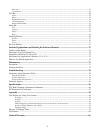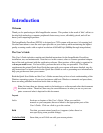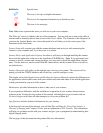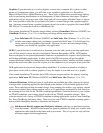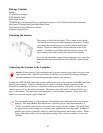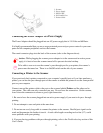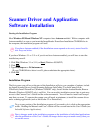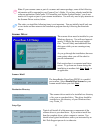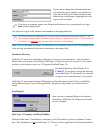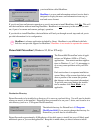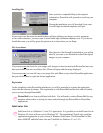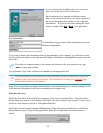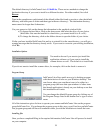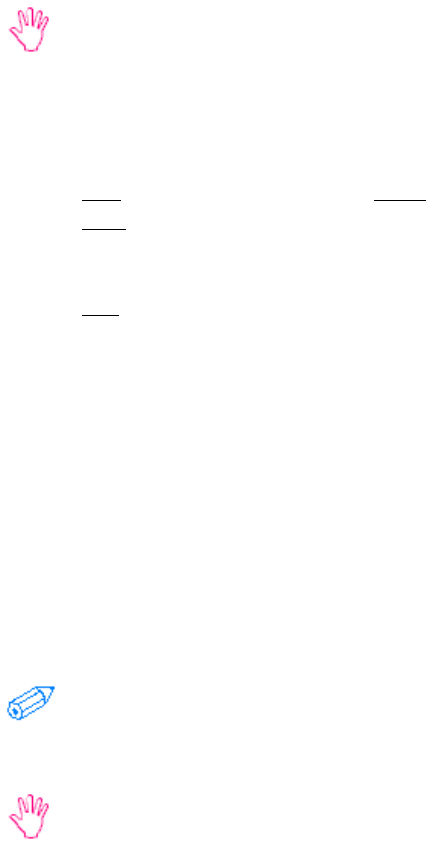
12
Scanner Driver and Application
Software Installation
Starting the Installation Program
Most Windows 95/98 and Windows NT computers have Autorun enabled. With a computer with
Autorun enabled, as soon as you insert the ImageReader PowerScan Installation CD-ROM disc in
the computer, the installation program will start.
If you have Autorun enabled (if the Installation screen opened on its own), start at Installa-
tion Program, below.
If you have Windows 3.1 or 3.11 or if you do not have Autorun enabled, you will have to start the
installation yourself.
1. Click File (Windows 3.1 or 3.11) or Start (Windows 95/98/NT)
2. Click Run
3. Type D:\Setup.exe or D:\Autorun.exe
(If your CD-ROM drive letter is not D, please substitute the appropriate letter.)
4. Click OK
Installation Program
The first screen you will see at the start of the Installation will give you a number of options, includ-
ing Install Scanner Drivers, Install Scanning Software (InfoCenter 32 or InfoCenter Lite &
ColorDesk), Install PictureFun! (Windows 95/98/NT only), Install Adobe Acrobat Reader, Browse
Manuals (Windows 95/98/NT only), and Exit. You can use this installation screen later to gain easy
access to the Camera User’s Guide and the software manuals. You will need to install each compo-
nent that you want. To operate the scanner you will need, at minimum, to install the scanner driver
and a scanning application (such as InfoCenter 32 or PictureFun!).
To go to any portion of the Installation program, all you need to do is click on the appropriate
words. Reading the Manuals and User’s Guide will be covered later in this User’s Guide (see
Included Software Applications).
Due to changes made in the installation program or the installation of individual applications
after the publication of this User’s Guide, the images below may not match exactly what you
see on the screen.