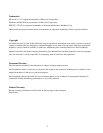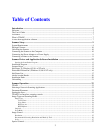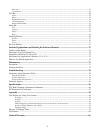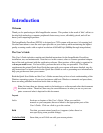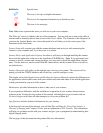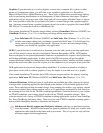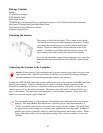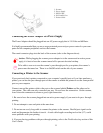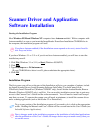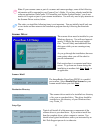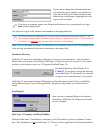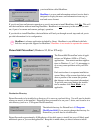8
Graphics: If your desired use is to edit or digitize (convert into a computer file) a photo or other
picture or 3-dimensional object, you will want to use a graphics application (i.e. PictureFun!,
Microsoft Photo Editor, Adobe Photoshop, etc). These types of applications provide image-editing
tools for performing modifications to art, photographs, or other continuous tone images. Graphics
applications will see any text as part of the image and will not recognize individual letters or charac-
ters. It not possible to edit (like a word-processor) text in a scanned image with a graphics applica-
tion. An image scanned using a graphics program can only be saved in a graphics file format (BMP,
GIF, JPG, etc). It cannot be saved as an editable text file.
Your scanner installation CD includes image-editing software, PictureFun (Windows 95/98/NT) ans
ColorDesk (Windows 3.1 or 3.11), to facilitate your image editing requirements.
Note: InfoCenter 32 (Windows 95/98/NT) and InfoCenter Lite (Windows 3.1 or 3.11) also
include some image editing tools, and images scanned with InfoCenter 32 or InfoCenter Lite
can be saved in several graphics file formats. However, for more advanced image editing
capabilities, you should use a graphics only application.
OCR: If your desired use is to edit text in a document you scan with a word-processing application,
you will first want to convert the text using Optical Character Recognition (OCR). OCR applica-
tions are designed to recognize alphanumeric characters in preparation for export to word processing
and desktop publishing applications. In other words, the OCR conversion will go through the
scanned document looking for characteristics that resemble known letters, number and other symbols
and put the results into either a text file or place it on the clipboard so you can paste it into a text file.
OCR applications do not provide image-editing capabilities. If you have no intention of editing a
given piece of text (with or without graphics), it may be simpler to scan and save it as a graphic.
Your scanner installation CD includes basic OCR software incorporated into the primary scanning
application, InfoCenter 32 (Windows 95/98/NT) and InfoCenter Lite (Windows 3.1 or 3.11).
Advanced Functions: Additional types of applications are available that offer solutions for special
or unique tasks (including applications that expand on the features of the included application soft-
ware). These tasks may include document storage, form scanning, fax utilities, copy utilities, custom
screen saver creation, photo album creation, and so on. If applications are intended to link directly to
the scanning device, look for the TWAIN-compliant specification. Since the drivers for your scanner
are TWAIN-compliant, your scanner should work with any TWAIN-compliant software. Most
software vendors sell a variety of TWAIN-compliant scanning applications, such as Caere OmniPage
Pro, Xerox TextBridge, and many others. There are even some TWAIN-compliant scanning applica-
tions available through the Internet as shareware and freeware.
Info does not directly support any third party software (software you purchased separate
from the scanner). Included in this manual are general guidelines for using your scanner with
applications other than those that came with your scanner. This is for your use only and does
not imply support for those applications.