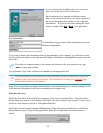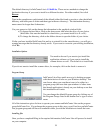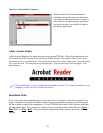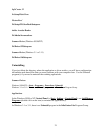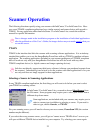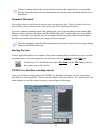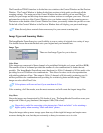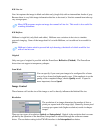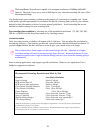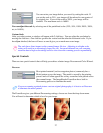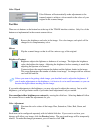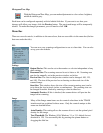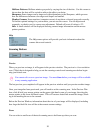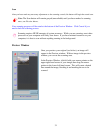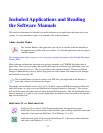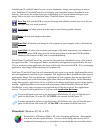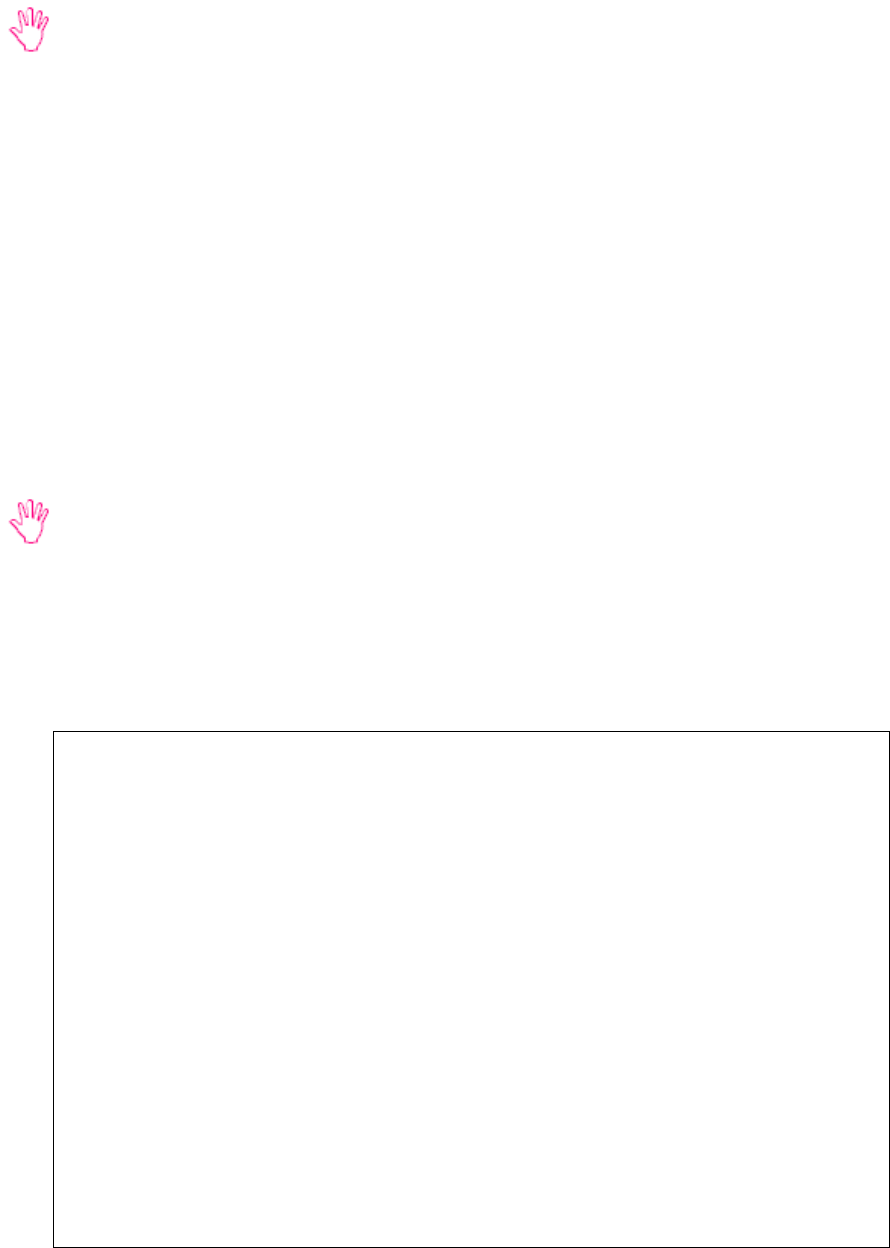
26
The ImageReader PowerScan is capable of a maximum resolution of 9600dpi (600x600
Optical). However, if you try to scan at 9600 dpi, be very aware the resulting file size will be
astronomically Huge.
You should match your scanning resolution to the purpose of your image or scanning task. Some
software has specific requirements for resolution for specific scanning tasks (refer to your software
manual for this information or below for some general guidelines). Avoid exceeding the recom-
mended resolution settings for your scanning task.
You can adjust the resolution by selecting one of the predefined resolutions (75, 100, 150, 200,
300, etc, to 9600) from the drop down menu or by choosing custom.
Custom Resolution
After you select custom, a window will appear with 2 slide bars. You can adjust the resolution by
moving the slide bars. One slide bar governs the vertical and the other the horizontal resolution. If
you have Sync checked, the bars will move as one & give you a much more even image.
The resolution has a direct impact on the scanned image file size. Adjusting to a higher
resolution setting will result in an increasingly larger file size. Increased demands on your
computer resources due to high-resolution settings can also slow down the scanning process
exponentially.
Some scanning applications only support specific resolutions. Refer to your application User’s
Guide for supported resolutions.
Recommended Scanning Resolution and Mode by Task
Function Scan Mode, Resolution
Scan for Faxing LineArt, 200 dpi
OCR in InfoCenter 32 Grayscale, 300 dpi
OCR in most other applications LineArt, 300 dpi
Color Picture Viewing (Monitor) Color, 72 to100 dpi
Color Picture for Printing Color, 150 to 300 dpi*
Copier Function Color, 200 to 300 dpi*
Document Images Color, Grayscale, LineArt, 72 dpi
Scan to Clipboard Color, Grayscale, LineArt, 72 dpi
High Resolution Images Color, Grayscale, max scanner dpi**
Color Image Editing Color, max scanner dpi**
*Depends on the printer, specific printers have different requirements. Consult your printer documentation
for information specific to your printer.
**Or to a maximum of your available system resources. High Resolution images require large amounts of
free disk space and are very taxing on system resources.