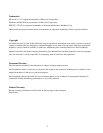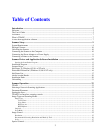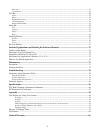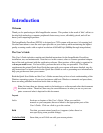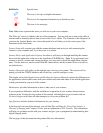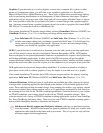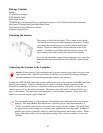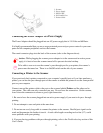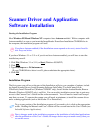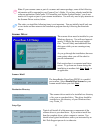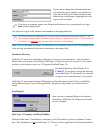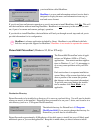7
Assistance
If you experience difficulties with the installation or operation of your scanner, there are many
solutions in the Troubleshooting section of this User’s Guide, including how to get in touch with our
Technical Support staff when all other attempts to solve your problem fail.
What is TWAIN?
TWAIN is the interface that links the scanner with scanning software applications. It is an industry
standard that enables you to use the ImageReader PowerScan with any TWAIN-compliant software
application. The scanning applications included in your scanner package are all TWAIN-compliant
and will work not only with your ImageReader PowerScan but will also work with any other
TWAIN-compliant device (i.e. digital cameras and image capturing devices).
With the introduction of Windows 95, the TWAIN specification has been overhauled to take advan-
tage of the 32-bit architecture. Your scanner installation software contains a TWAIN source for using
your scanner with 32-bit applications (i.e. InfoCenter 32 and PictureFun! or other applications such
as Microsoft Picture Editor or Adobe Photoshop).
32-bit applications are programs specifically designed for Windows 95/98 and NT to take advantage
of performance enhancements provided by the new architecture.
If you are running Windows 95/98, you may have some older applications installed that were origi-
nally written for Windows 3.1 or 3.11 (16-bit programs). These are called Legacy applications. Not
all Legacy applications will work with your 32-bit driver.
See Scanner Operation in this manual for specific information on what source to select and when.
If you have Windows 95/98 or NT, the installation program (detailed in Installing the Scanner Driver
and Application Software) will install native 32-bit Windows application software onto your com-
puter for use with your scanner. If you have Windows 3.1 or 3.11, appropriate software and drivers
will be in stalled for your version of Windows.
A note about application software
The scanner hardware by itself is not very useful and will perform no tasks by itself. It takes a combi-
nation of the scanner hardware, scanner driver, and application software to perform any task. More
information about the scanning applications that came with your scanner can be found in the In-
cluded Applications section of this manual. Task, in this context, is anything you want the scanner to
do, scan pictures, scan objects, or scan text.
Before scanning, you need to choose the appropriate application(s) to use for your desired use of the
scanned item. Scanning software generally falls into two primary groups, Graphics (image editing),
or OCR (Optical Character Recognition of scanned text). Some applications have elements of both
Graphics and OCR.