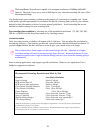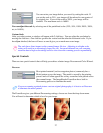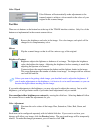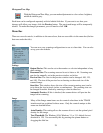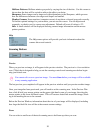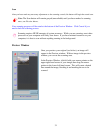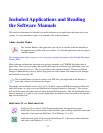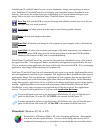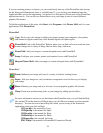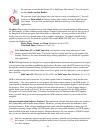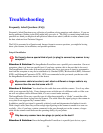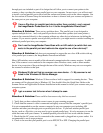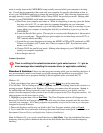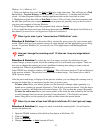34
If you are scanning pictures or objects, you can scan directly into any of the PictureFun suite (except
for the Setup and informational ones) or, in InfoCenter 32, you can drag your thumbnail onto the
Application Bar icon for the application. See below for a description of what each of the PictureFun
applications can do. You can also use PictureFun to save your image in one of several different
graphics file formats.
To find the applications of this suite, click Start, click Programs, click Picture Mall, and, for some
applications, click PictureFun!
PictureMall
Copy: Easily scan color images to either your printer, turning your computer, color printer,
and scanner or digital camera into a full-featured digital color photocopier.
PictureMall: Link to the PictureFun! Website where you can find out how to transform your
scanned image into a variety of things like tee shirts, mugs, and more.
PictureTalk: Add your images to custom designed items with PictureMall.
Setup: Configure your scanner, printer, and monitor for use with PictureFun!
Shop on Picture Mall: Add your images to custom designed items with PictureMall.
PictureFun!
Frame: Enhance your image with one of a variety of realistic looking frames.
Paper: Add your image to a card, invitations or magazine covers for fun ways to display
your image.
Photo: Enhance your image and save it in one of several popular graphics file formats.
Warp: Create new and interesting looks to your images by adding special effects.
For more information on how to use the features the PictureFun suite, you will find the Help
files on the CD (in the directory ClrDesk when you click Browse manuals or in the manuals
directory). You can also access these Help files while you are in any of the PictureFun
applications when you click on Help.
CDCopy.hlp is the manual for Copy.
CDPaper.hlp is the manual for Paper
CDWarp.hlp is the manual for Warp.
CDPhoto.hlp is the manual for Photo.
CDFrame.hlp is the manual for Frame.
PMCW.hlp is the manual for PictureMall Connection Wizard.