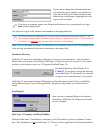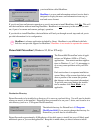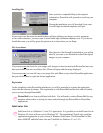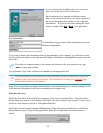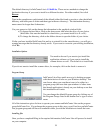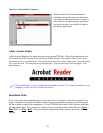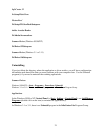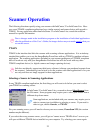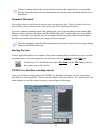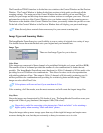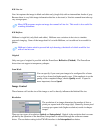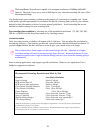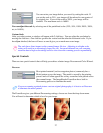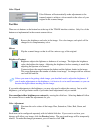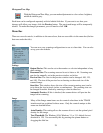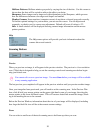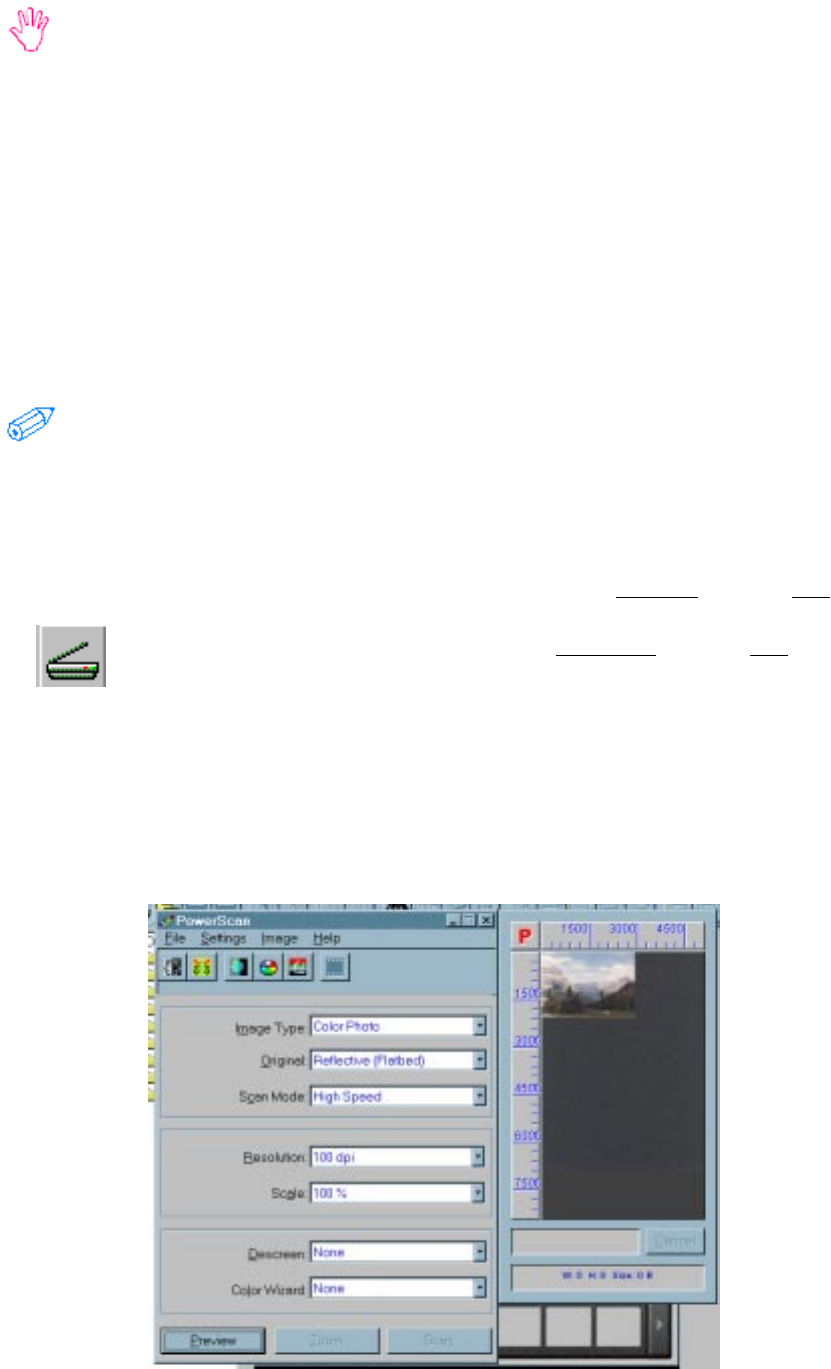
23
If there is nothing listed in the source selection window, the scanner driver is not installed.
See the Troubleshooting section for information on what may have interfered with the driver
installation.
Document Placement
Your original should be placed into the scanner face down against the glass. The top left edge of the docu-
ment should be aligned with the arrow on the outside edge of the scanning bed (the glass).
If you are scanning something small, like a photograph, you can put anywhere in the scanning bed.
However, unless you place the edges parallel with the sides of the scanning bed your image will be
crooked. And, unless you align the top of your original with the top edge of the scanner (marked
with the arrow as described above) your image will not be upright.
How the document is placed in the scanning bed and scanned is crucial to most image editing
functions and OCR conversion.
Starting the Scan
In most applications there is an Acquire or New Scan command that you will have to use to start the
scanning process. For many programs, you will want to choose Acquire from the File menu.
In InfoCenter 32 or InfoCenter Lite, select New Scan from the File menu or click on
the scanner icon on the tool bar.
TWAIN User Interface, scanning controls
After you start the scanning process, the TWAIN User Interface will appear on your screen (there
may first be a warm-up period). This is your direct link to the scanner driver. It is here that you will
make changes to how the scanner is going to scan and process the image.