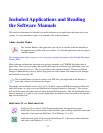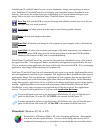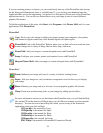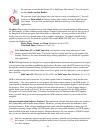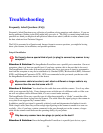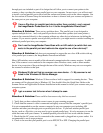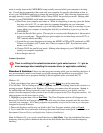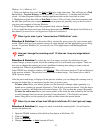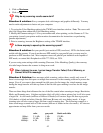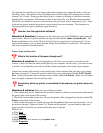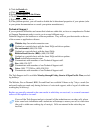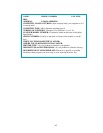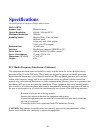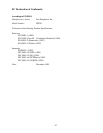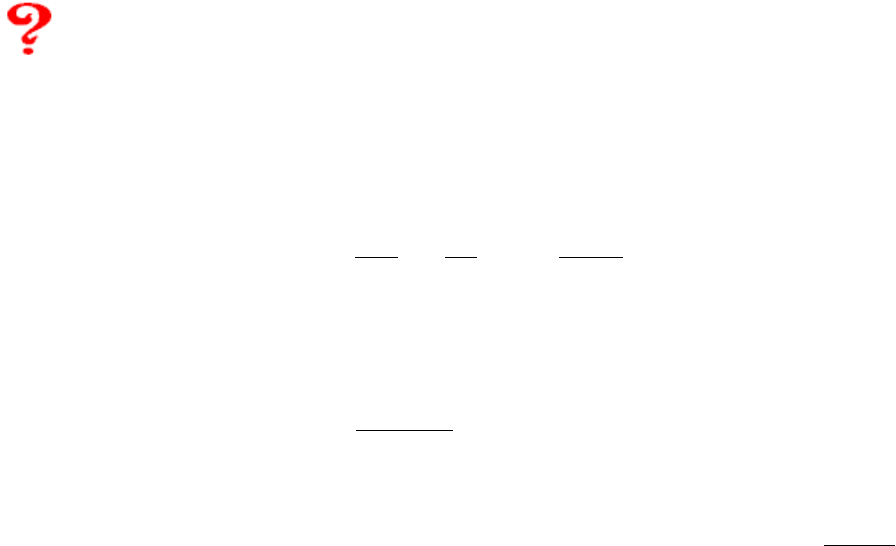
40
mode is usually done in the CMOS/BIOS setup (usually accessed while your computer is booting
up). Consult the documentation that came with your computer for specific information on how to
access your CMOS/BIOS and how to change the parallel port mode. The following directions may
not apply directly to your CMOS/BIOS setup. Change ONLY the parallel port mode. Making other
changes in your CMOS/BIOS could render your computer inoperable.
a) Shut Down your computer and restart it. While it is beginning to start-up, press the Delete
key (may also be F1, F2, or some other key sequence depending on your comoputer,
consult your computer manual) to go to the Setup Menu. There may be a message on your
screen while your computer is starting that will tell you which key to press to go into the
CMOS/BIOS.
b) Locate the Parallel Port option. This may be in a section titled Peripherals or Advanced or
just on a second page. The parallel port option might also include things such as LPT1 or
LPT2 and the address and IRQ.
c) Consult the on screen directions and change the MODE to EPP or ECP (preferred) or SPP.
If there is a Standard or LPT mode, this is likely to equate to SPP. If you have no other
modes, set it to this.
d) Change ONLY the parallel port mode. Making other changes in your CMOS/BIOS could
render your computer inoperable.
e) Save changes and exit.
Scanner Operation
There is nothing in the selection box when I go to select source.
Or
I got an
error message when installing the scanner driver (or application software).
Situation & Solution: If there are other programs running while you are installing the driver, it
may not completely install, even though you got the message the installation was successful. You
need to ensure there are no programs running in the background when you install the CD.
Windows 95:
1. With your desktop clear, press the Ctrl, the Alt and the Delete keys at the same time
(Ctl+Alt+Del). This will bring up a Close Programs window. Everything listed in this window is a
running program. Explorer is the Windows 95 desktop, you cannot close this program. Systray is
the taskbar and time listing in generally in the lower right hand corner of your screen, you also
cannot close this program (some systems do not list this program in the Close Program window). All
other programs can be closed one at a time.
2. Highlight a program then click on End Task. The Close Program window will disappear, but
pressing Ctl+Alt+Del will bring it back up. This will only close these programs until the next time
you boot your computer. All of these programs are generally set up to run as soon as you start your
computer or boot up Windows.
3. When only Explorer and Systray are listed in the Close Programs window, click on Cancel.
4. Try to install the driver once more following the instructions found in the Quick Start Guide or in
this manual (Scanner Driver and Application Software Installation).
Note: In Windows 95, you can also install the driver in Safe Mode. Copy the installation files into a
temporary directory before shutdown and reboot into Safe Mode, then install from the temporary
directory.