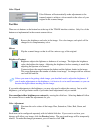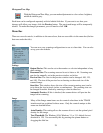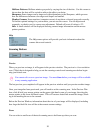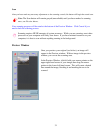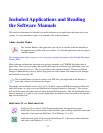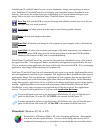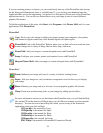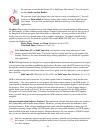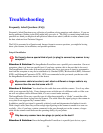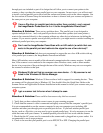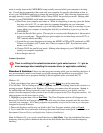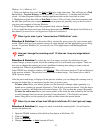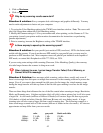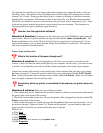36
Do you want to read the InfoCenter 32 or InfoCenter Lite manual? You will want to
use the Adobe Acrobat Reader.
Do you want to put your image onto a tee shirt or a mug or anything else? You will
want to use PictureMall and choose from a wide variety of items on which to put
your image. You can click on the Picture Mall icon from any of the PictureFun
applications.
Graphics: These types of applications provide image-editing tools for performing modifications to
art, photographs, or other continuous tone images. Graphics applications will see any text as part of
the image and will not recognize individual letters or characters. It is not possible to edit (like a
word-processor) text in a scanned image with a graphics application. An image scanned using a
graphics program can only be saved in a graphics file format (BMP, GIF, JPG, etc.). It cannot be
saved as an editable text file.
Photo, Paper, Frame, and Warp (Windows 95, 98 or NT)
ColorDesk Photo (Windows 3.1 or 3.11)
Note: InfoCenter 32 and InfoCenter Lite also includes some image editing tools, and
images scanned with InfoCenter 32 or InfoCenter Lite can be saved in several graphics file
formats. However, for more advanced image editing capabilities, you should use a graphics
only application.
OCR: OCR applications are designed to recognize alphanumeric characters in preparation for export
to word processing and desktop publishing applications. In other words, the OCR conversion will go
through the scanned document looking for characteristics that resemble known letters, number and
other symbols and put the results into either a text file or place it on the clipboard so you can paste it
into a text file.
InfoCenter 32 (Windows 95, 98, or NT) and InfoCenter Lite (Windows 3.1 or 3.11)
OCR is often not an exact conversion. If you have special fonts or formatting, it may not be trans-
lated exactly. Also, the condition of your original will make a major impact on the OCR results. If
your original is smudged, has a pronounced watermark, or has a background graphic it will decrease
the accuracy. How you scan your original will also affect the accuracy. If your scanned image is
upside-down, your results will be nil. If you scan in a mode not supported by the OCR software
(Grayscale or Color for InfoCenter 32, LineArt for InfoCenter Lite and most other OCR applica-
tions), you will likely get an error message that the OCR cannot be started or your results will be
marginal.
Advanced Application Software Features: The application software that came with your scanner is
fully functioning and includes many features. However, you may have need for different or more
advanced features. If the software applications that came with the ImageReader scanner don’t fit
your entire scanning, image editing, or OCR needs, there are many other Graphics and OCR applica-
tions available from most software vendors. Because the driver for your scanner is TWAIN-compli-
ant, you are not limited to only the applications that came with your scanner.
Info does not directly support any third party software (software you purchased separate from
the scanner. Use the general guidelines in the Scanner Operation section of this manual to
use other software.