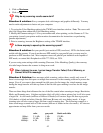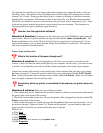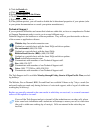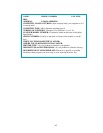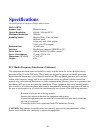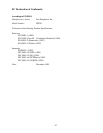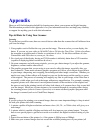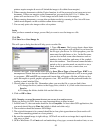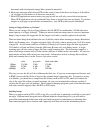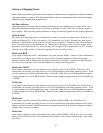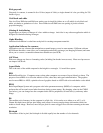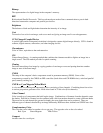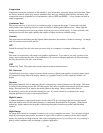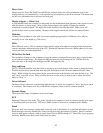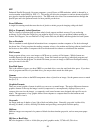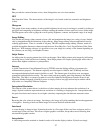50
document with a background image (like a printed watermark).
6. Most error messages while doing OCR are the result of one of the above not being as it should be
(ie. too high of a resolution or an incorrect scan mode).
7. Most OCR applications cannot retain your page layout, but will only convert the word present.
Many OCR applications also do not handle fancy fonts or drastic font sizes accurately. If you have
images on your page or special fonts circumstances, your OCR results may be diminished.
Saving to Floppy Diskettes or for Email
When you are saving a file to a floppy diskette, the file MUST be smaller than 1.44 Mb (the maxi-
mum capacity of a floppy diskette). When you want to email an image, there is one very important
thing to keep in mind: the bigger the file the longer it will take to transfer (upload or download).
There are three things that influence the size of the file created when scanning an image: Resolution,
Mode, and Scanning area. A higher resolution (dpi) will yield a clearer picture, but it will also create
a larger file. A color mode (millions of billions of shades) will create a larger file than a grayscale
(256 shades) or black and white (LineArt, Half-tone, Bi-tone, only two shades) mode. A larger
scanning area will also create a larger file than a small scanning area. The following example is a
letter-sized image scanned with a 30-bit scanner (billions of shades in the color mode). All sizes are
approximate and may differ from your own results. Information on how to change the resolution,
mode and scanning area is in the Scanner Operation section.
color grayscale black and white
100dpi: 2 ½ Mb 1 Mb 120 Kb
300dpi: 25 Mb 8 Mb 1 Mb
4800dpi: 6 Gb 2 Gb 260 Mb
The way you save the file will also influence the final size. If you use an uncompressed format, such
as BMP, your saved file will be as large as the scanned image’s temporary file. For email or saving
to a diskette, you should use a compressed file format, such as JPG or GIF, which will reduce the
size of the saved file (when you email an image, be sure your receipiant has software capable of
viewing the file type you are sending). Most comercial imaging programs (such as the one that came
with your scanner) supports either the JPG or GIF format.
Emailing Images
When you want to email a JPG or GIF or any file, you will have to attach the saved file to your email
message. Different email programs have different methods of attaching a file, you will need to
consult the documentation that came with your email program for information on attaching files.
Some email programs have a button with a paperclip icon that will start the attachment process.