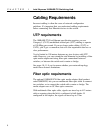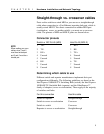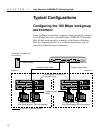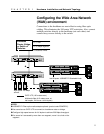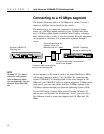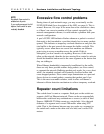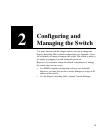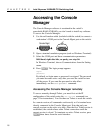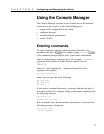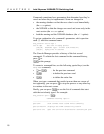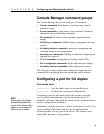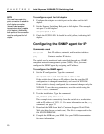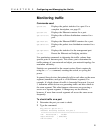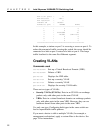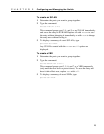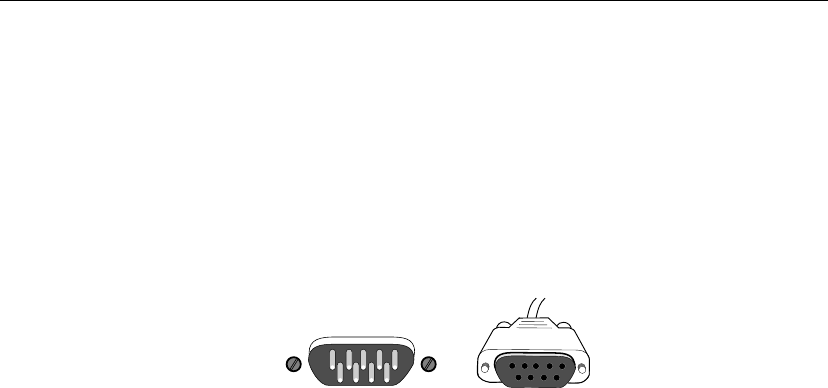
16
CHAPTER 2
Intel Express 100BASE-TX Switching Hub
Accessing the Console
Manager
The Console Manager software is contained in the switch’s
nonvolatile RAM (NVRAM); you don’t need to install any software.
To access the Console Manager:
1 Use the null-modem cable (included with the switch) to connect a
workstation’s COM port to the Console Mgmt port on the switch.
Console Mgmt
2 Open a terminal emulation program (such as Windows Terminal).
3 Select the COM port and these communication parameters:
9600 baud, eight data bits, no parity, one stop bit
In Windows Terminal, choose Communications from the Setting
menu.
4 Press E. The login prompt appears:
Login:
password:
By default, no login name or password is assigned. The password
you enter becomes active only after you reset the switch or turn
off the power. If you want the password to take effect
immediately, use the set-passwd command.
Accessing the Console Manager remotely
To access remotely through Telnet, you must first set the IP
configuration of the switch using the set-ip-conf command (see
page 32 for instructions). You can then use Telnet to reach the switch.
In a remote session, all commands work exactly as if a terminal were
directly connected to the Console Mgmt port. Note that only one
console session can be active at a time. After the first Telnet session is
established, the switch refuses other Telnet connections until the
current session is closed. To terminate an active Telnet session, press
E three times from the serial interface.
PC-3442